Tutorial
0. Getting Started
1. Account Creation and Initialization
2. Set up the domain and link with employee master data
3. Cost Management Setup
4. Integrating SaaS
5. Setup Billing
Inviting other users
What's New
SaaS Integration Guide
1Password
AKASHI
AWS IAM Identity Center
Acall
Active! gate SS
Adobe CC (Enterprise plan)
AirCourse
Airtable
Akerun
Amazon Business
Amazon Web Services (AWS)
Amplitude
Amptalk
App Store Connect
AppFigures
Appfollow
AppsFlyer
Asana
Ashita_cloud
Atlassian
Autify
Autodesk(Suspended)
Awesome Screenshot
Backlog
BambooHR
Basecamp
Bitbucket
Bitdefender
Bitrise
Bitwarden
Biz Storage fileshare
BlazeMeter
Board
Box
Brabio!
Businessmap
CLOMO
Cacoo
Calendly
Call Connect
Canny
Canva
Channel
ChatGPT for teams
Chatwork
CircleCI
Cisco Meraki
Cisco Umbrella
Claude.AI
ClickUp
Clip Studio
Cloud CIRCUS
Cloud Campus
Cloud sign
CloudGate UNO
Cloudflare
Cloudflare Zero Trust
Codecov
Collaboflow
Confluence
Contentful
ContractS CLM
Convi.BASE
Coopel
Create! Web Flow
Crowdstrike
Cursor
Cybermail
Cybozu
Datadog
DatoCMS
DeepL
DeployGate
Dialpad
DirectCloud
Discord
DocSend
Docbase
Docker
DocuSign
Domo
Drata
Dropbox Business
Dropbox Sign
Easy settlement
Elastic Cloud
Emergency Call
Esa
Exment
Expensify
FastAnswer2
Fastly
Figma
Flyle
Fontworks
Formrun
Formspree
Freshchat
Freshdesk
Freshservice
GMO Sign
Garoon
Gather
Genesys Cloud
Ghost
GigaCC
Ginger
GitHub
GitKraken
GitLab
Google Cloud Platform
Google Drive with Service Account
Google Play Console
Google Tag Manager
Google Workspace
Grafana Cloud
HENNGE One
HERP Hire
HRBrain Talent Management
HRMOS Talent Management
HRMOS adopts
HRMOS diligence and indolence
HackMD
HaloPSA
Heap
Heroku
Honeybadger
Honeycomb
HotProfile
HubSpot
Hubble
Hubble (SCIM)
Huntress
ISM CloudOne
InVision
Intercom
Jamf
JetBrains
Job Can Recruitment Management
Job Kan Attendance Management
Job Kan Labor HR
KARTE
KING OF TIME
Kamon
Kandji
Kaonavi
Keeper Enterprise
Kibela
Kincone
Kintone (Japanese version)
LINE WORKS (OAuth linkage)
Lanscope Endpoint Manager
Lanscope Endpoint Manager (Device)
Lastpass
Linear
List of supported SaaS
Looker
Loom
Lucidchart
Lumin
Lychee Redmine
MAJOR FLOW Z
Mackerel
MagicPod
Mail Dealer
Mailtrap
Mailwise
Marketo Engage
Mekari Journal
Mekari Talenta
Meta Ads Manager
Metabase
MicroCMS
Microsoft 365
Microsoft Entra ID (Azure AD)
Microsoft Intune
Microsoft Teams
MiiTel
Miro
Money Forward Admina
Money Forward Cloud Accounting
Money Forward Cloud Accounting Plus
Money Forward Cloud Accounting Plus (Cost Data)
Money Forward Cloud Agreement
Money Forward Cloud Attendance
Money Forward Cloud Consolidated Accounting
Money Forward Cloud Expense
Money Forward Cloud Fixed Assets
Money Forward Cloud Human Resources Management
Money Forward Cloud Invoice
Money Forward Cloud Payroll
Money Forward Cloud Social Insurance
Money Forward Cloud Year-End Tax Adjustment
Money Forward Cloud payable
Money Forward Pay for Business
Morisawa Fonts
Mural
My Redmine
NEXT ENGINE
NI Collabo 360
Netlify
Netsuite
New Relic
NinjaMock
NinjaOne RMM
NotePM
Notion
Okta
OneDrive
Onelogin
OpenAI Platform
Openlogi
OpsRamp
OutSystems
Overflow
PHONE APPLI PEOPLE
PagerDuty
Percy
Perdoo
Pipedrive
Postman
Productboard
ProtoPie
Quantive
Quay
Questetra
Quickbooks
Rakuro
Re:lation
Receptionist
Recruitment batch Kanrikun
Redash
Redis Cloud
Reftab
Ricoh Drive
Rollbar
SECURE DELIVER
Salesforce
Sansan
Save Point
Seculio
SecureNavi
SendGrid
Sentry
ServiceNow
Shopify
Signavio
Site24x7
Sketch
Slack
Slido
Smaregi Time Card
SmartHR
Smartsheet
Snowflake
Snyk
Soliton OneGate
SonarCloud
Soracom
Splashtop Enterprise
Square
Studio
Sumareji
Sunsama
TOKIUM
TOYOKUMO Safety Confirmation Service 2
Tableau
Tailscale
Tally
Tareru Dokodemo Cabinet
Tayori
Teachme Biz
TeamGantt
TeamSpirit
TeamViewer
Teamwork
Techtouch
Terraform Cloud
TestRail
TimeCrowd
Todoist
Toggl track
TrackJS
Transifex
Trello
Trimble
Trust Login by GMO
Twilio
Typeform
Unipos
Unity
VAddy
Valimail
Vercel
Vimeo
Wantedly
Webex by CISCO
Webflow
Whimsical
Wistia
WithSecure
Wix
Wordpress
Wordpress self-host (API)
Workable
Workplace from Meta
Wrike
X-Point Cloud
Xero
YarakuZen
Yayoi My Portal
Yoom
YouCanBook.me
ZAC
Zaico
Zapier
Zendesk
Zenhub
Zeplin
Zoho Analytics
Zoho Books
Zoho CRM
Zoho Desk
Zoho Expense
Zoho People
Zoom
bakuraku series
dbt Cloud
desknet's NEO
direct
fondesk
freee HR
freee accounting
freee sign (formerly NINJA SIGN)
hotjar
i-Reporter
invox
job can payroll
job can workflow
kickflow
kintone (global version)
learningBOX
monday.com
oVice
oplus
raku raku sales
smartround
trocco
workhub
SaaS Management
Billing
Check SaaS license status
Custom Apps(Manual Integration)
How can I learn more about how to work with cloud services?
How to link cloud services managed by other business divisions and departments?
Integration Log Function
Need to stop the integrated service
Request an unsupported SaaS or feature to be added
Troubleshooting failed integrations
User Type Judgment Criteria: Quick Reference
Account Management
About alert types
Account Provisioning (register a new SaaS account)
Export account data
What is Last Activity
Employee Off-Boarding
Alert Mute
Delete/deactivate an account in the Admina by Money Forward
Do you have a retired account left?
Manage former employee accounts (Employee offboarding)
Note on possible data loss when deleting a cloud service account
Slack Notification Settings
Shadow IT
Admina Browser Extention for Microsoft Edge
How to setup Admina Browser Extension
Shadow IT Detection
The detail of Shadow IT detection
[Event Log] Check SaaS usage
Manage public files
External Shared Content Management Functions
[Google Drive] Specify the conditions for detecting files
[Safelist] Exclude detected files
Device Management
Device features FAQ
How to create a device ledger CSV for import
List of management items
Use device functions
Cost Management
Check the payment status of SaaS
Cost Management with CSV Data
Manage SaaS contract dates
Manage SaaS invoices and receipts
Use cost management β
How to Setup SAML
How to setup SCIM
How to setup SCIM (Okta Integration Network)
Integration procedures when 2FA (two-factor authentication) is enabled
New Admina Role
To change your Money Forward Admina billing address
FAQ
Can I use two-factor authentication (2FA) to log into Money Forward Admina?
Deleted users in Google Analytics remain in Money Forward Admina
How to get an account with Jira, Confluence, Trello, etc.
How to invite Admina operators
I want to change my Money Forward Admina login password
If you link with the Money Forward Cloud Series, you will receive a security notification email
User name display (acquisition criteria)
What happens if the person who linked the cloud service retires?
What if IP address restrictions are applied on the SaaS side?
[Integration Error] Authentication error occurs when login using Google Authentication or SSO.
Others
Table of Contents
- All Categories
- SaaS Integration Guide
- Netsuite
Netsuite
Advance Preparation
How to log in to Netsuite
Enter your e-mail address and password on the Netsuite login page to log in.
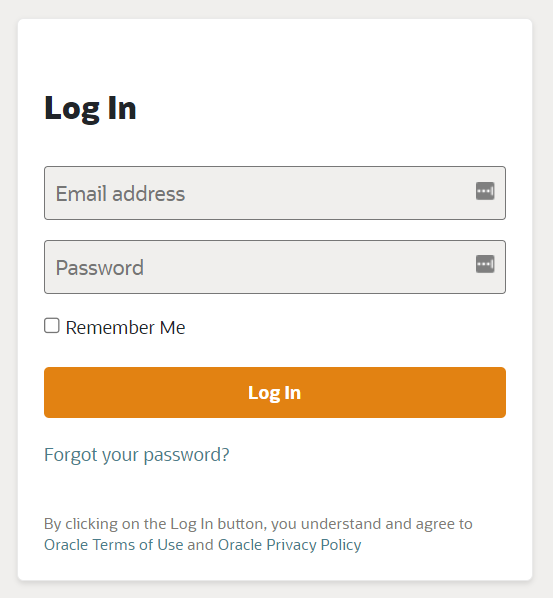
1.Enable Token-base Authenticator
After logging into Netsuite, go to Setup>Company>Enable Featuers from the top menu.
Next, select SuiteCloud from the menu on the Enable Featuers page and scroll down to the Manage Authentication section.
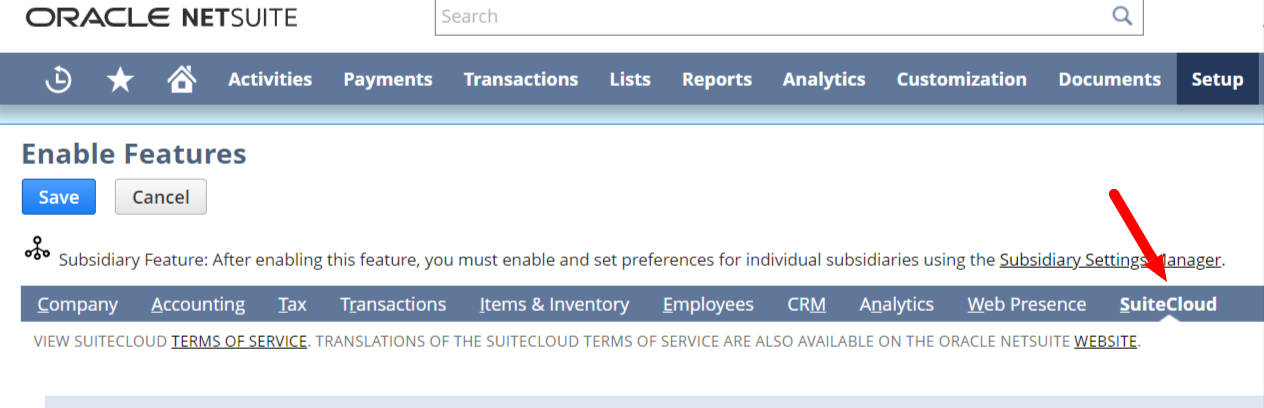
Tick the ✅ box under TOKEN-BASED AUTHENTICATION and click the SAVE button at the bottom or top of the page.
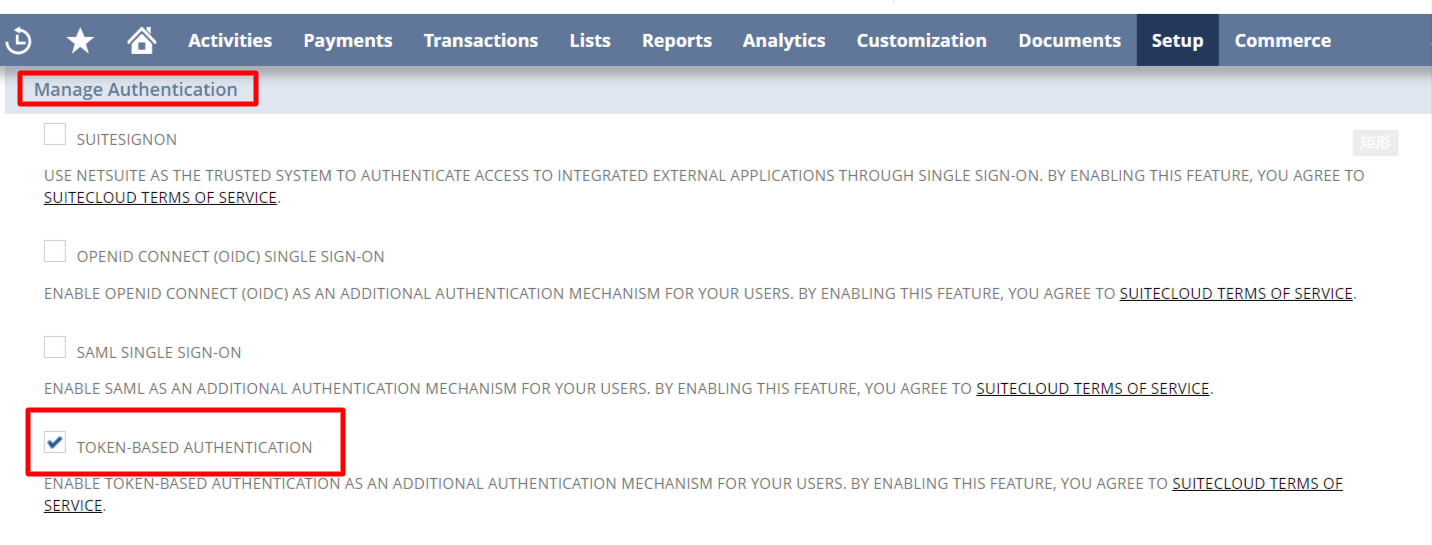
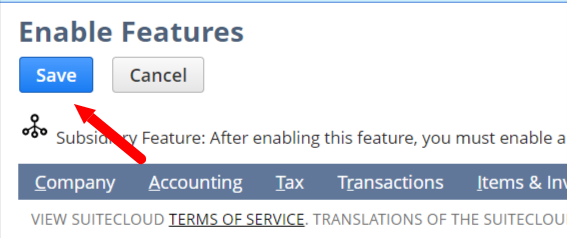
2 .Creating Integration Code
From the top menu, navigate to SetUp > Integration > Mnage Integrations > New.
The Integration input form will appear.
- For NAME, enter
ITMC Integration API
- Check TOKEN-BASED AUTHENTICATION in the Token-based Authentication field.
- Item: Uncheck TBA: AUTHORIZATION FLOW in Token-based Authentication.
- Item: Uncheck AUTHORIZATION CODE GRANT for OAuth 2.0.
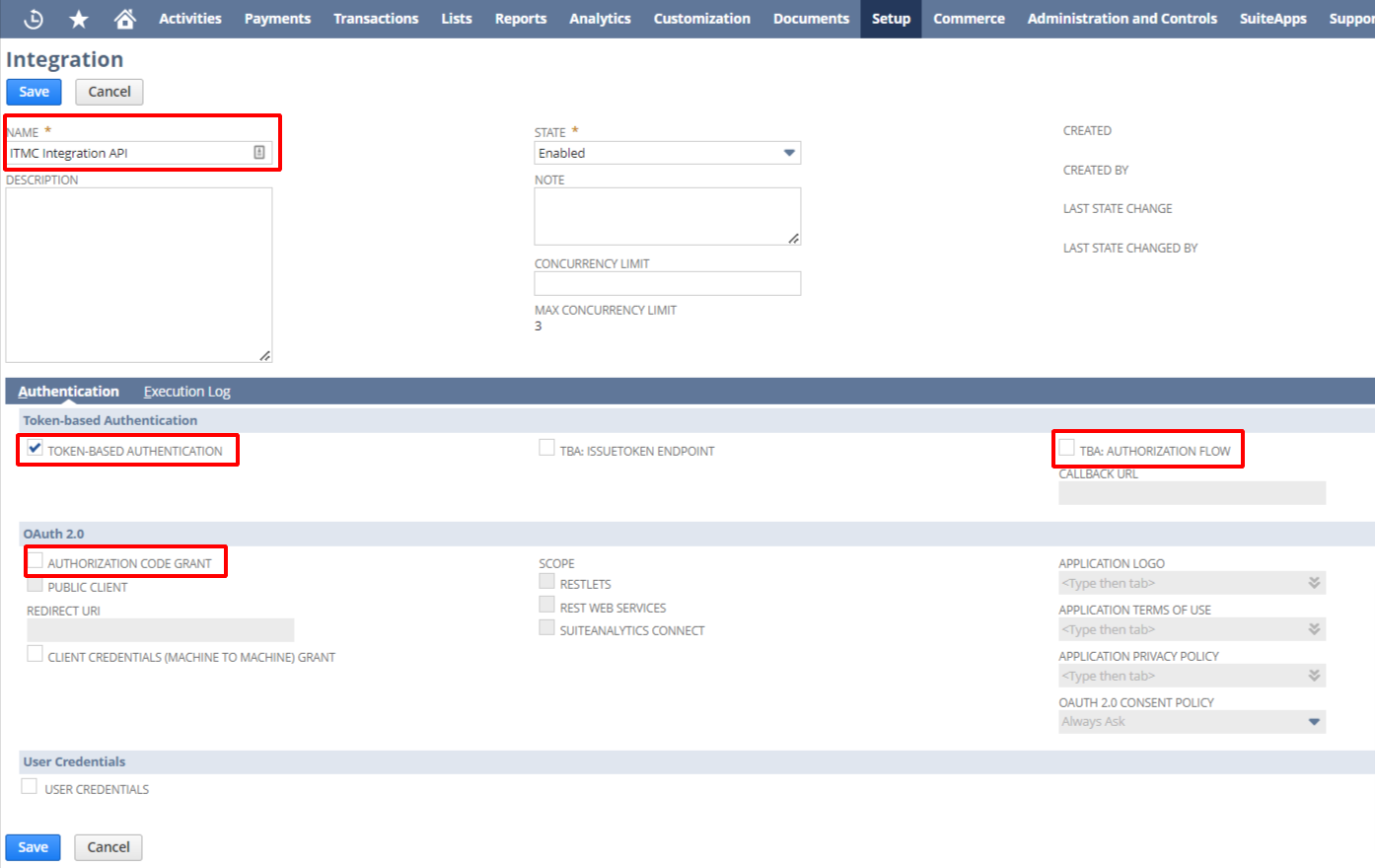
Save the CONSUMER KEY / CLIENT ID and CONSUMER SECRET / CLIENT SECRET that appears at the bottom of the page,and click SAVE. Click "Back" to exit.
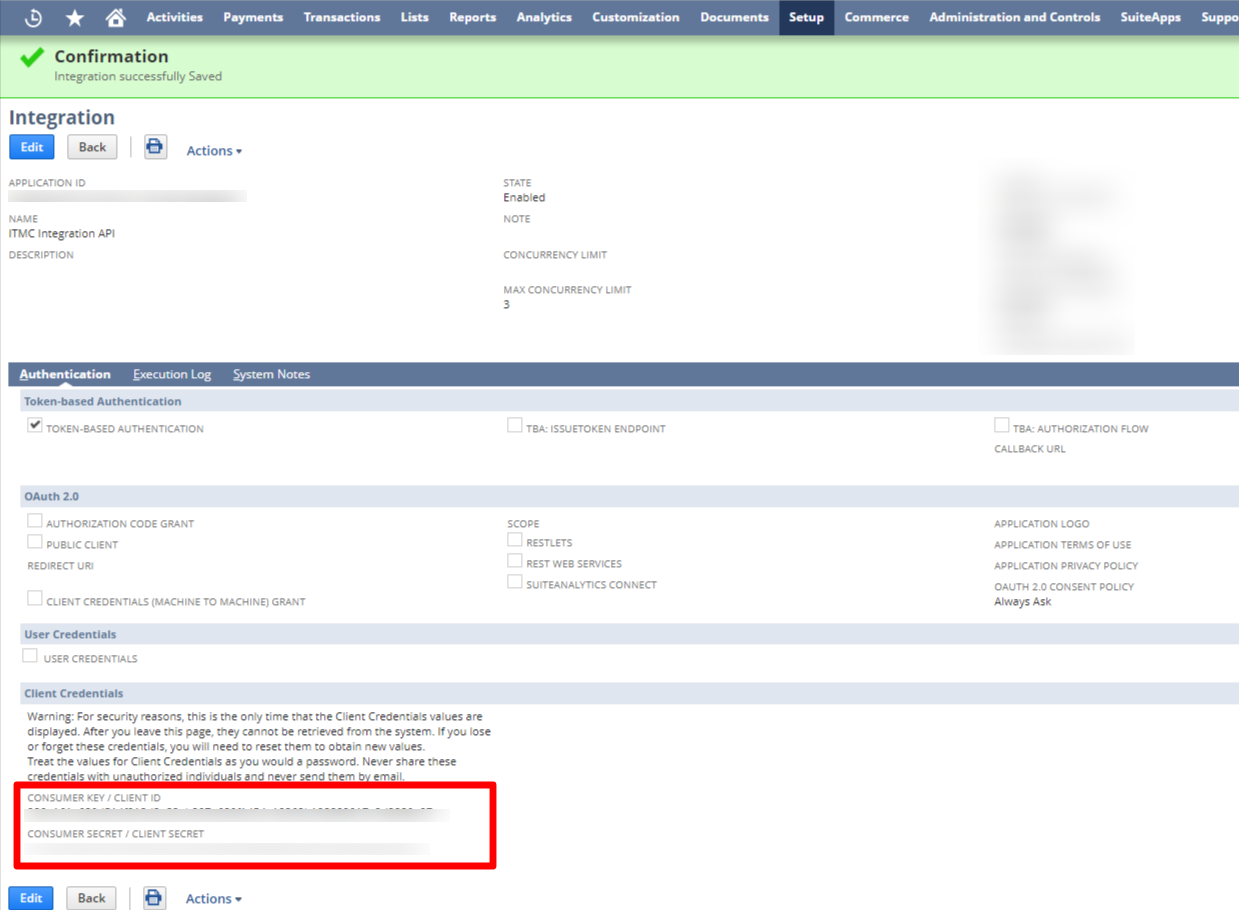
3.Creating a Role (Preparation for Token Creation)
To create a Token, it is necessary to associate a Token with a Role. From the top menu, go to SetUp > Users/Roles > Mabage Roles.
The Role entry form will appear.
- Enter " ITMC Integration API " for NAME
- For ID, enter
itmc_integration_api - For CENTRE TYPE, select Accounting Centre
- For Subsidiary Restrictions, select ALL and check ALLOW CROSS-SUBSIDIARY RECORD VIEWING.
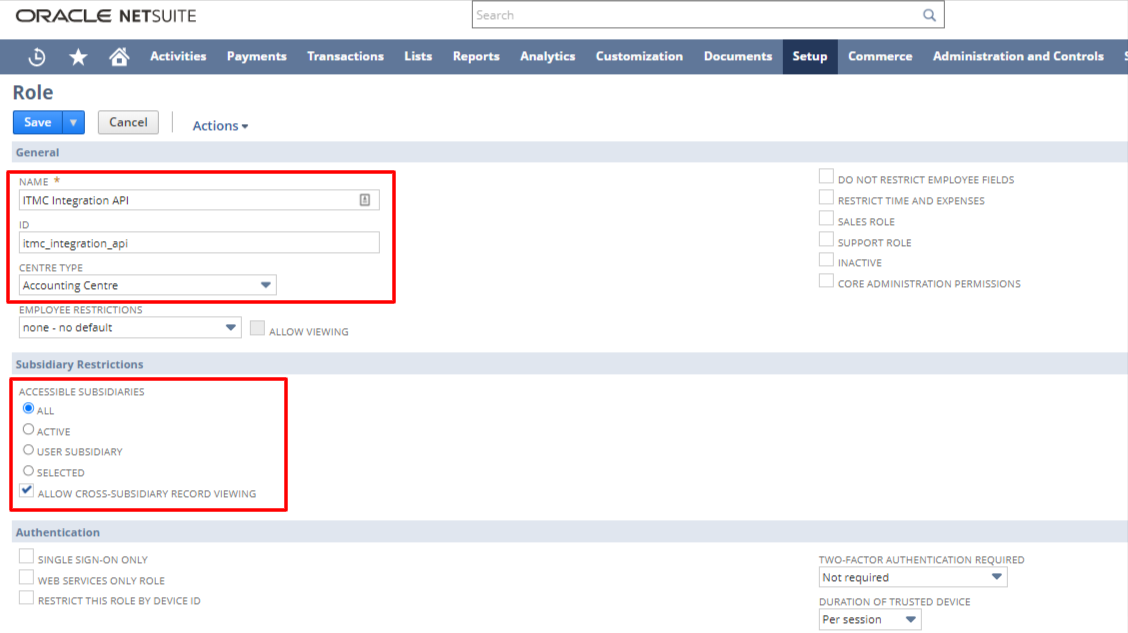
Then enter Permissions as follows and click SAVE. Some fields may not be displayed depending on your usage, but this is not a problem, so please add the available Permissions.
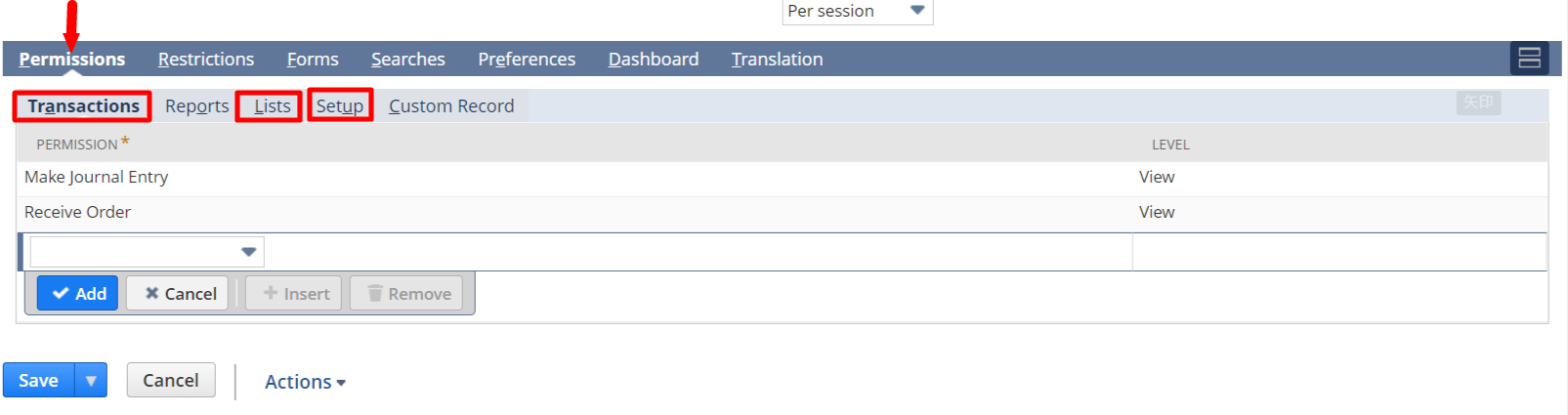
Permission | Level | |
Transactions | Bills | View |
Transactions | Credit Card | View |
Transactions | Credit Card Refund | View |
Transactions | Expense Report | View |
Transactions | Find Transaction | View |
Transactions | Make Journal Entry | View |
Transactions | Receive Order | View |
Transactions | Check ※ Permission not available at Netsuite Japan | View |
Lists | Accounts | View |
Lists | Currency | View |
Lists | Departments | View |
Lists | Employee Record | View |
Lists | Employees | View |
Lists | Items | View |
Lists | Record Custom Field | View |
Lists | Vendors | View |
Setup | Bulk Manage Roles | Full |
Setup | Log in using Access Tokens | Full |
4 Creating and updating a new Enployee
From the top menu, go to Lists>Enployees>Enployees, select New to create a new employee or Search to edit the employee whose Role you wish to update.
At the bottom of the Enployee's form entry screen, there is a Role setting, so add ITMC Integration API.
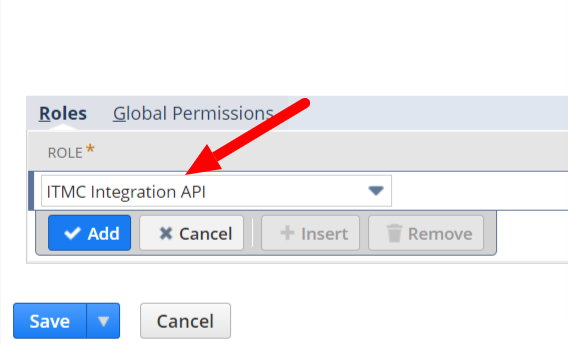
5 Creating an Access Token
From the top menu, go to SetUp > Users/Roles > Access Tokens > New.
The Access Token creation form will appear.
A TOKEN ID and TOKEN SECRET will then be created and saved.
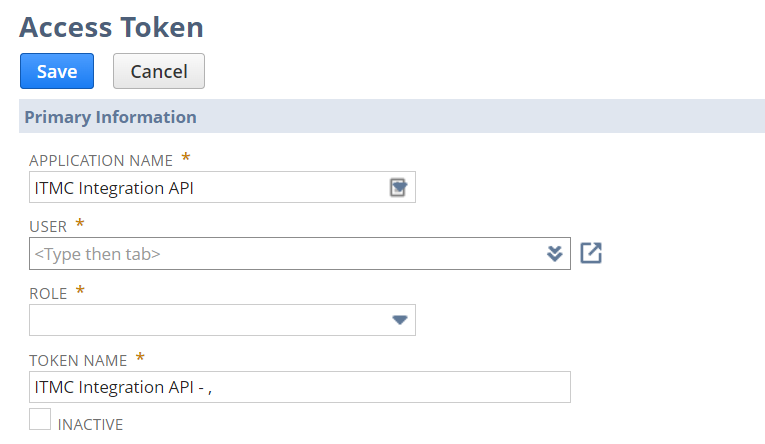
- For APPLICATION NAME, select ITMC Integration API.
- For USER, select the employee who created or updated a new Role in the "Create or Update a New Employee" procedure.
- For ROLE, select ITMC Integration API.
6. Updating the Suitelet Script File
Go to Customization > Scripting > Scripting > New from the top menu, mouse over the SCRIPT FILE tab, and click the + mark.
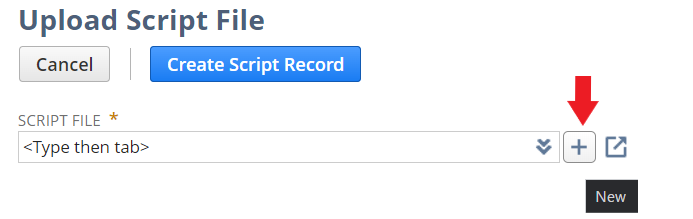
A popup will appear with the File form.
Download and unzip the file from the following zip, there is a .js file named tmc_integration_api_restlest, select it from the SELECT FILE and click SAVE. *Do not make any changes to the DLed file, such as file name or text input.
itmc_integration_api_restlest.js.zip
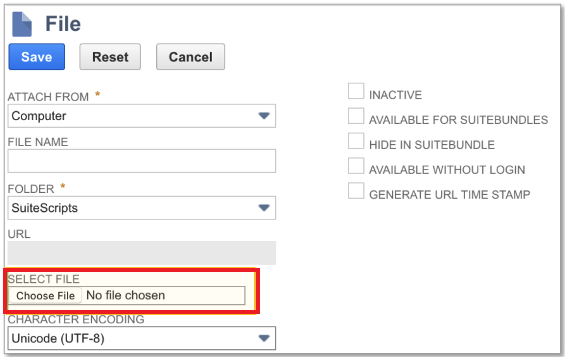
Next, make sure that the SCRIPT FILE is the name of the file you just SEVE and click Create Script Record.
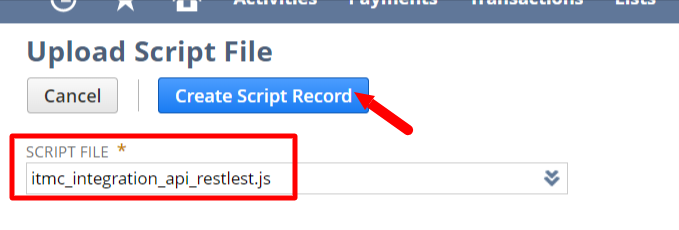
A Script form will appear. Enter the following information and click SAVE.
- NAME is ITMC Integration API
- In Developements, enter each item as follows and click Add.
TITLE: ITMC Integration API
ID: _itmc_integration_api
STATUS: Released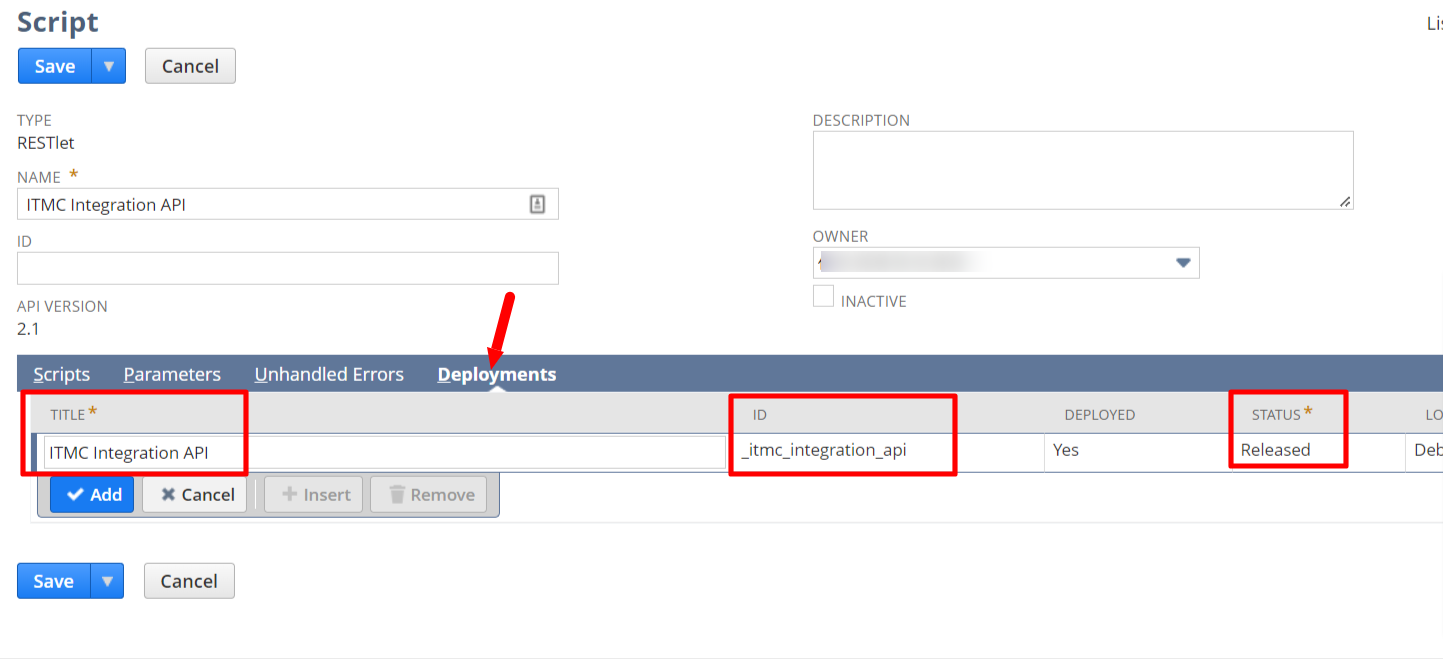
On the next screen, select Deploy Script.
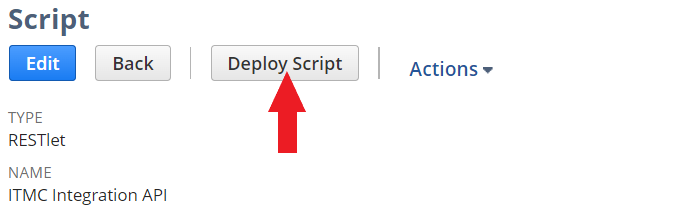
When the Script Developement form appears, select ITMC Integration API from ROLES in Audience and click SAVE.
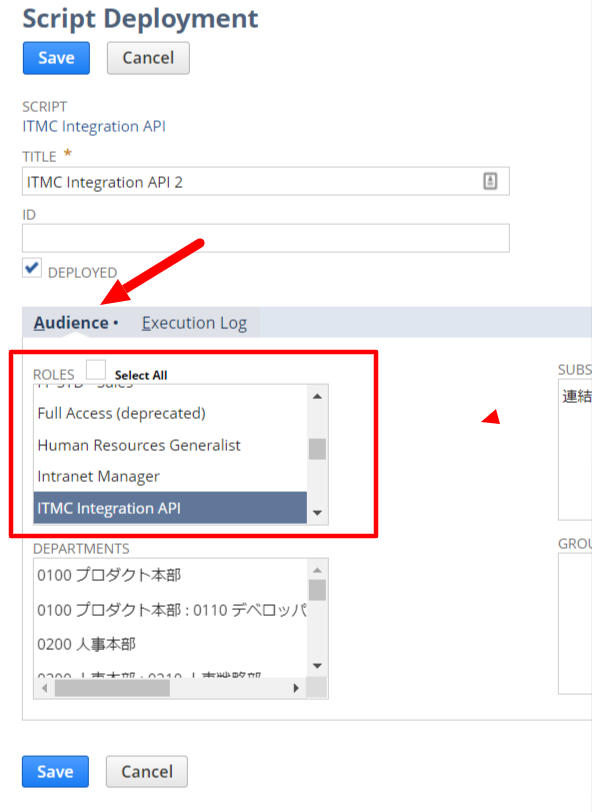
The EXTERNAL URL is displayed and saved.
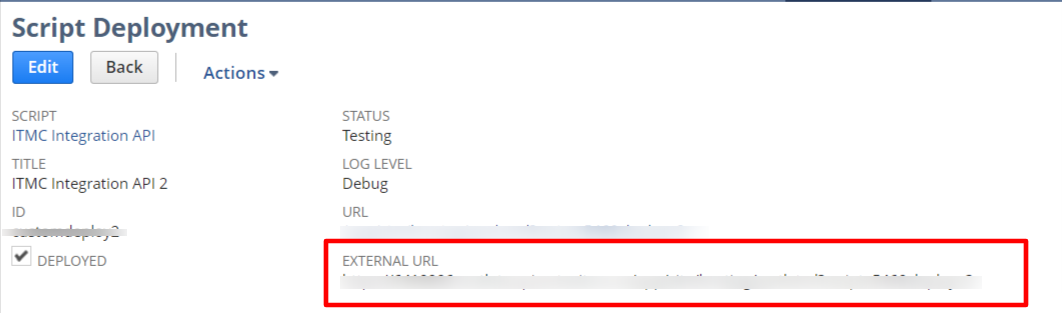
7 .How to obtain an ACCOUNT ID
From the top menu, go to Setup > Company > Company Information and save the ACCOUNT ID.
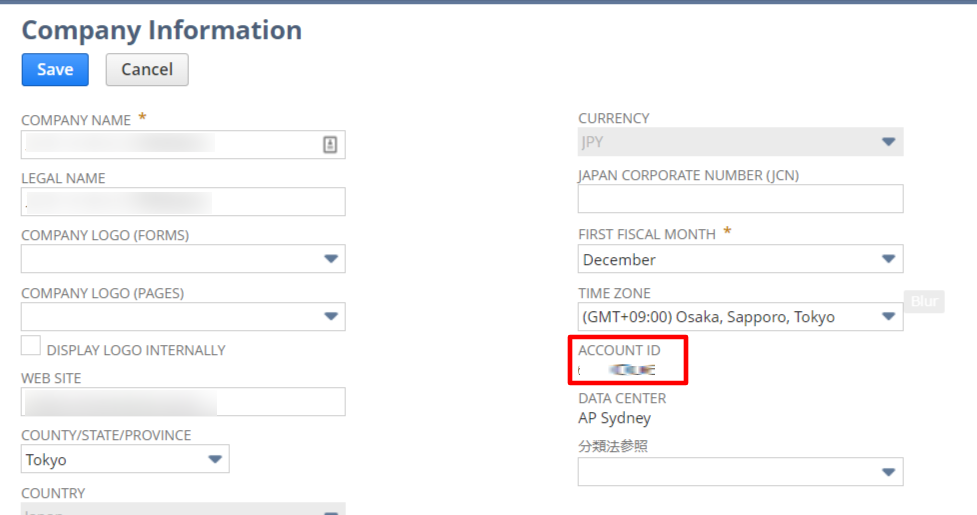
Integration Setup
On the Integration screen of the Admina by Money Forward, search for Netsuite.
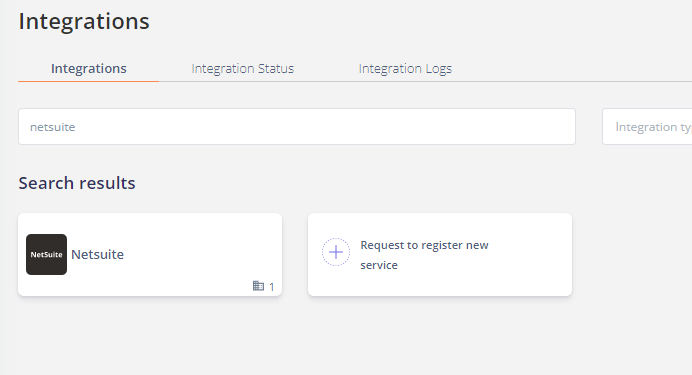
Enter the following information obtained from the previous step and click on "Integration".
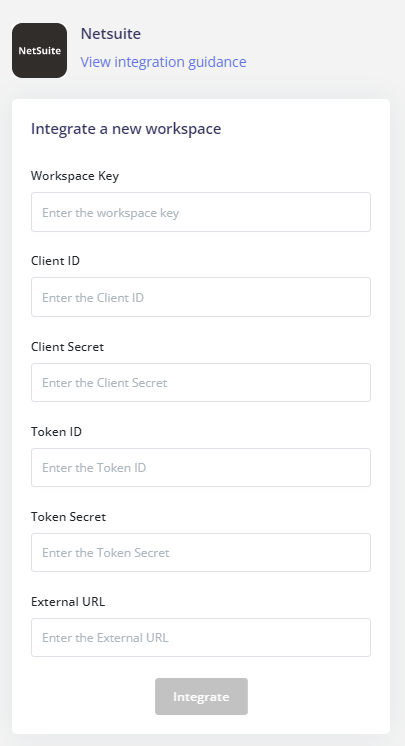
- Workspace Key:ACCOUNT ID (step:7)
- Client ID:CONSUMER KEY / CLIENT ID(step:2)
- Client Secret:CONSUMER SECRET / CLIENT SECRET(step:2)
- Token ID:TOKEN ID(step:4)
- Token Secret:TOKEN SECRET(step:4)
- External URL:EXTERNAL URL (step:6)
If the integration with Netsuite is successful, the registered user information will appear in the account list.
If the integration does not complete successfully, please edit the information from the status tab on the integration screen and try the integration again.
If the problem persists, please contact us via chat 🙏.
