Tutorial
0. Getting Started
1. Account Creation and Initialization
2. Set up the domain and link with employee master data
3. Cost Management Setup
4. Integrating SaaS
5. Setup Billing
Inviting other users
What's New
SaaS Integration Guide
1Password
AKASHI
AWS IAM Identity Center
Acall
Active! gate SS
Adobe CC (Enterprise plan)
AirCourse
Airtable
Akerun
Amazon Business
Amazon Web Services (AWS)
Amplitude
Amptalk
App Store Connect
AppFigures
Appfollow
AppsFlyer
Asana
Ashita_cloud
Atlassian
Autify
Autodesk(Suspended)
Awesome Screenshot
Backlog
BambooHR
Basecamp
Bitbucket
Bitdefender
Bitrise
Bitwarden
Biz Storage fileshare
BlazeMeter
Board
Box
Brabio!
Businessmap
CLOMO
Cacoo
Calendly
Call Connect
Canny
Canva
Channel
ChatGPT for teams
Chatwork
CircleCI
Cisco Meraki
Cisco Umbrella
Claude.AI
ClickUp
Clip Studio
Cloud CIRCUS
Cloud Campus
Cloud sign
CloudGate UNO
Cloudflare
Cloudflare Zero Trust
Codecov
Collaboflow
Confluence
Contentful
ContractS CLM
Convi.BASE
Coopel
Create! Web Flow
Crowdstrike
Cursor
Cybermail
Cybozu
Datadog
DatoCMS
DeepL
DeployGate
Dialpad
DirectCloud
Discord
DocSend
Docbase
Docker
DocuSign
Domo
Drata
Dropbox Business
Dropbox Sign
Easy settlement
Elastic Cloud
Emergency Call
Esa
Exment
Expensify
FastAnswer2
Fastly
Figma
Flyle
Fontworks
Formrun
Formspree
Freshchat
Freshdesk
Freshservice
GMO Sign
Garoon
Gather
Genesys Cloud
Ghost
GigaCC
Ginger
GitHub
GitKraken
GitLab
Google Cloud Platform
Google Drive with Service Account
Google Play Console
Google Tag Manager
Google Workspace
Grafana Cloud
HENNGE One
HERP Hire
HRBrain Talent Management
HRMOS Talent Management
HRMOS adopts
HRMOS diligence and indolence
HackMD
HaloPSA
Heap
Heroku
Honeybadger
Honeycomb
HotProfile
HubSpot
Hubble
Hubble (SCIM)
Huntress
ISM CloudOne
InVision
Intercom
Jamf
JetBrains
Job Can Recruitment Management
Job Kan Attendance Management
Job Kan Labor HR
KARTE
KING OF TIME
Kamon
Kandji
Kaonavi
Keeper Enterprise
Kibela
Kincone
Kintone (Japanese version)
LINE WORKS (OAuth linkage)
Lanscope Endpoint Manager
Lanscope Endpoint Manager (Device)
Lastpass
Linear
List of supported SaaS
Looker
Loom
Lucidchart
Lumin
Lychee Redmine
MAJOR FLOW Z
Mackerel
MagicPod
Mail Dealer
Mailtrap
Mailwise
Marketo Engage
Mekari Journal
Mekari Talenta
Meta Ads Manager
Metabase
MicroCMS
Microsoft 365
Microsoft Entra ID (Azure AD)
Microsoft Intune
Microsoft Teams
MiiTel
Miro
Money Forward Admina
Money Forward Cloud Accounting
Money Forward Cloud Accounting Plus
Money Forward Cloud Accounting Plus (Cost Data)
Money Forward Cloud Agreement
Money Forward Cloud Attendance
Money Forward Cloud Consolidated Accounting
Money Forward Cloud Expense
Money Forward Cloud Fixed Assets
Money Forward Cloud Human Resources Management
Money Forward Cloud Invoice
Money Forward Cloud Payroll
Money Forward Cloud Social Insurance
Money Forward Cloud Year-End Tax Adjustment
Money Forward Cloud payable
Money Forward Pay for Business
Morisawa Fonts
Mural
My Redmine
NEXT ENGINE
NI Collabo 360
Netlify
Netsuite
New Relic
NinjaMock
NinjaOne RMM
NotePM
Notion
Okta
OneDrive
Onelogin
OpenAI Platform
Openlogi
OpsRamp
OutSystems
Overflow
PHONE APPLI PEOPLE
PagerDuty
Percy
Perdoo
Pipedrive
Postman
Productboard
ProtoPie
Quantive
Quay
Questetra
Quickbooks
Rakuro
Re:lation
Receptionist
Recruitment batch Kanrikun
Redash
Redis Cloud
Reftab
Ricoh Drive
Rollbar
SECURE DELIVER
Salesforce
Sansan
Save Point
Seculio
SecureNavi
SendGrid
Sentry
ServiceNow
Shopify
Signavio
Site24x7
Sketch
Slack
Slido
Smaregi Time Card
SmartHR
Smartsheet
Snowflake
Snyk
Soliton OneGate
SonarCloud
Soracom
Splashtop Enterprise
Square
Studio
Sumareji
Sunsama
TOKIUM
TOYOKUMO Safety Confirmation Service 2
Tableau
Tailscale
Tally
Tareru Dokodemo Cabinet
Tayori
Teachme Biz
TeamGantt
TeamSpirit
TeamViewer
Teamwork
Techtouch
Terraform Cloud
TestRail
TimeCrowd
Todoist
Toggl track
TrackJS
Transifex
Trello
Trimble
Trust Login by GMO
Twilio
Typeform
Unipos
Unity
VAddy
Valimail
Vercel
Vimeo
Wantedly
Webex by CISCO
Webflow
Whimsical
Wistia
WithSecure
Wix
Wordpress
Wordpress self-host (API)
Workable
Workplace from Meta
Wrike
X-Point Cloud
Xero
YarakuZen
Yayoi My Portal
Yoom
YouCanBook.me
ZAC
Zaico
Zapier
Zendesk
Zenhub
Zeplin
Zoho Analytics
Zoho Books
Zoho CRM
Zoho Desk
Zoho Expense
Zoho People
Zoom
bakuraku series
dbt Cloud
desknet's NEO
direct
fondesk
freee HR
freee accounting
freee sign (formerly NINJA SIGN)
hotjar
i-Reporter
invox
job can payroll
job can workflow
kickflow
kintone (global version)
learningBOX
monday.com
oVice
oplus
raku raku sales
smartround
trocco
workhub
SaaS Management
Billing
Check SaaS license status
Custom Apps(Manual Integration)
How can I learn more about how to work with cloud services?
How to link cloud services managed by other business divisions and departments?
Integration Log Function
Need to stop the integrated service
Request an unsupported SaaS or feature to be added
Troubleshooting failed integrations
User Type Judgment Criteria: Quick Reference
Account Management
About alert types
Account Provisioning (register a new SaaS account)
Export account data
What is Last Activity
Employee Off-Boarding
Alert Mute
Delete/deactivate an account in the Admina by Money Forward
Do you have a retired account left?
Manage former employee accounts (Employee offboarding)
Note on possible data loss when deleting a cloud service account
Slack Notification Settings
Shadow IT
Admina Browser Extention for Microsoft Edge
How to setup Admina Browser Extension
Shadow IT Detection
The detail of Shadow IT detection
[Event Log] Check SaaS usage
Manage public files
External Shared Content Management Functions
[Google Drive] Specify the conditions for detecting files
[Safelist] Exclude detected files
Device Management
Device features FAQ
How to create a device ledger CSV for import
List of management items
Use device functions
Cost Management
Check the payment status of SaaS
Cost Management with CSV Data
Manage SaaS contract dates
Manage SaaS invoices and receipts
Use cost management β
How to Setup SAML
How to setup SCIM
How to setup SCIM (Okta Integration Network)
Integration procedures when 2FA (two-factor authentication) is enabled
New Admina Role
To change your Money Forward Admina billing address
FAQ
Can I use two-factor authentication (2FA) to log into Money Forward Admina?
Deleted users in Google Analytics remain in Money Forward Admina
How to get an account with Jira, Confluence, Trello, etc.
How to invite Admina operators
I want to change my Money Forward Admina login password
If you link with the Money Forward Cloud Series, you will receive a security notification email
User name display (acquisition criteria)
What happens if the person who linked the cloud service retires?
What if IP address restrictions are applied on the SaaS side?
[Integration Error] Authentication error occurs when login using Google Authentication or SSO.
Others
Table of Contents
- All Categories
-
- [Directory]Admin Directory
[Directory]Admin Directory
 Updated
by MiuraYuto
Updated
by MiuraYuto
What is Admina Directory?
This is a dedicated directory for information systems departments to handle information that is easy to manage. Until now, accounts were only synchronized from employee master data, but now you can add and edit account information directly to the directory, and change the status of guests and new and retired employees. Please see the following website for more information on the concept.
Universal Directory - A new directory service that connects everything
- There may be differences between the user type in the account menu and the user type in the directory, but this is due to differences in detection logic. Please consider the user type in the directory to be correct.
How to use
Checking People
Objects registered in the directory are called People. By default, the same content as the accounts displayed in the Accounts menu (employee master accounts + linked SaaS accounts) is displayed.
Click on People to view details and edit information.
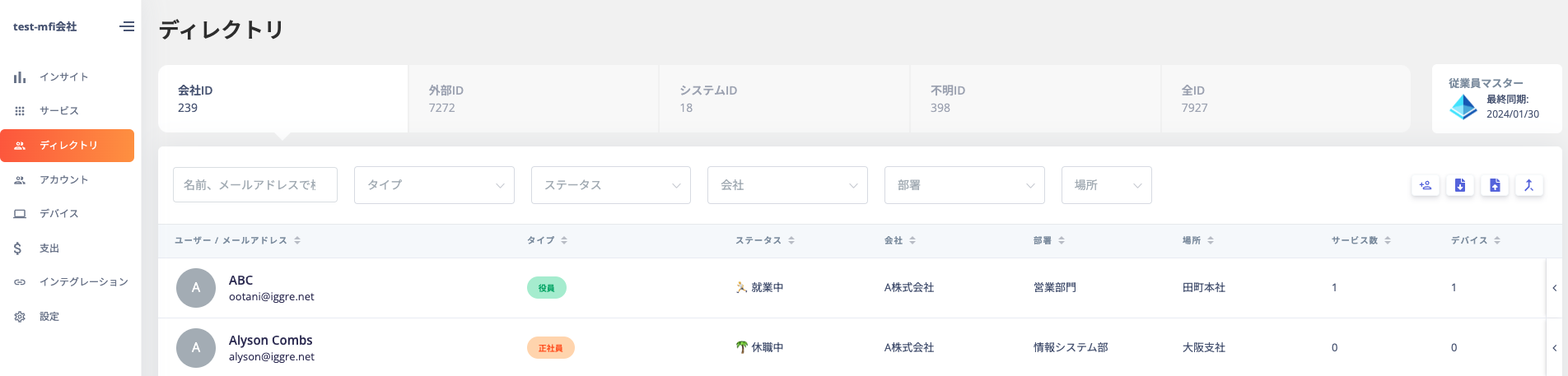
User Information
Click People to view details. You can add or change parameters. The following table shows the default items that can be displayed and edited.
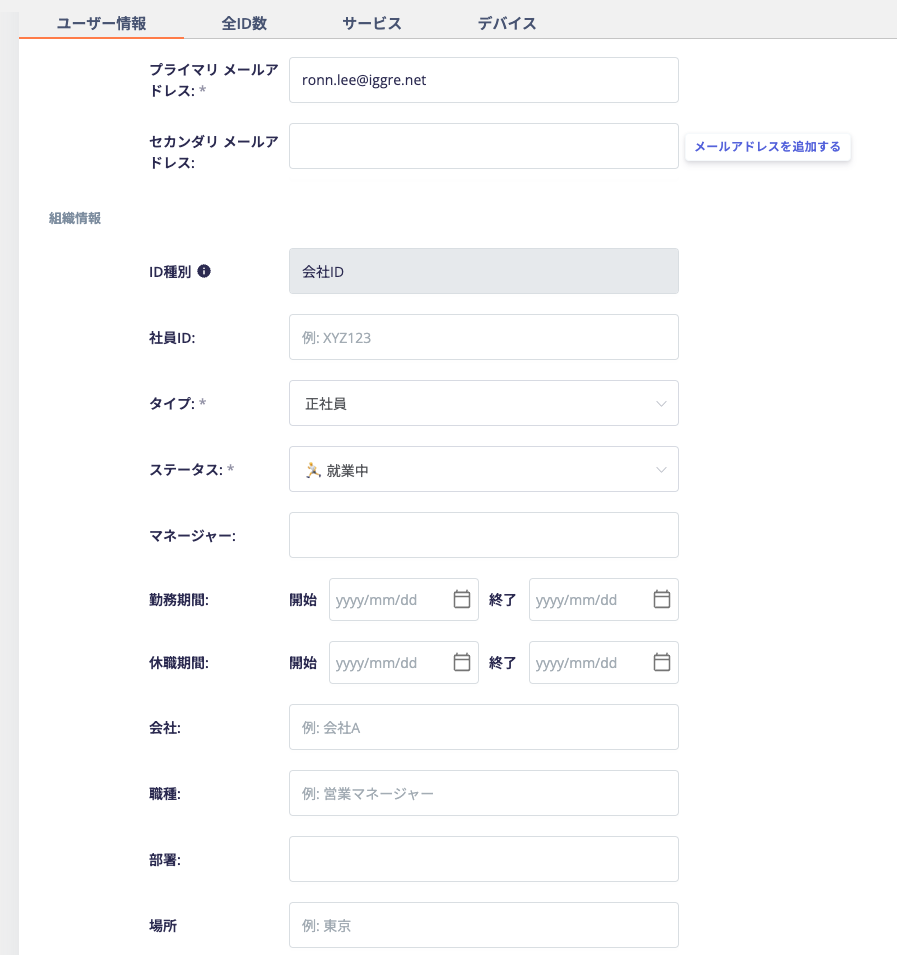
Item Name | Contents |
Display Name (required) | Enter a display name (e.g. Taro Kimura) |
Last name | Enter your gender (e.g. Kimura) |
given name | Enter your name (e.g. Taro) |
Primary Email Address (required) | Enter your primary email address. |
Secondary email address | Enter your secondary email address. |
Employee ID | Enter your employee number. |
type | You can select full-time employee, employee, etc. The items you can select are determined by the domain of the registered email address. For further details, please see the supplementary notes below. |
status | You can choose from the following types:
|
manager | Select your supervisor from the directory listing. |
Employment period | Enter the dates from when you joined until when you left. |
Period of leave | Enter the dates of the leave of absence. |
company | Enter the name of the company you belong to. You can manage whether you belong to a group company, etc. |
Job Type | Enter the member's job type and role (e.g. sales manager, etc.). |
Department | Enter the department name (e.g. Sales Department) |
place | Enter the location (e.g. Tokyo Head Office, Osaka Branch Office, etc.). |
Note | You can freely enter any items other than those listed above. |
Customize fields
You can add your own items to the default items above, and set items to be displayed or hidden. For details, see [Directory] Customizing managed items .
Supplement 1: User types
The user type that can be specified is determined by the domain registered in Admina and the account email address . For example, if the primary email address of People is your company domain, some external IDs such asコラボレーターcannot be selected. The combinations of types that can be entered are as shown in the table below.
User type / ID type | Internal ID | External ID | System ID | Unknown ID | Unmanaged ID |
board member | ◯ | ||||
full-time employee | Yes (default) | ||||
contract employee | ◯ | ||||
Temporary employees | ◯ | ||||
Part-time employees | ◯ | ◯ | |||
Seconded employees | ◯ | ||||
Contract Employee | ◯ | ◯ | |||
Collaborators | Yes (default) | ||||
Group Address | Yes (default) | ||||
Shared Address | ◯ | ◯ | |||
Test Addresses | ◯ | ◯ | |||
others | ◯ | ◯ | ◯ | ||
not clear | Yes (default) | ||||
Unmanaged | Yes (default) |
- Internal ID : Your company's ID, the ID that matches your company's address (Settings > Company Domain Information).
- External ID: An ID from outside your company, such as a guest or collaborator.
- System ID: An ID associated with a system, such as a group address.
- Unknown ID: An ID that is not linked to anything, such as one that has no email address.
- Unmanaged ID: An ID that is not registered in the employee master that is discovered by linking with cloud services. It is possible to change the user type to an internal ID or other type to manage it. It is also possible to set the status to "unmonitored" and not manage it.
Supplement 2: About the status "Resigned" and "On leave"
The "Terminated" and "On Leave" statuses are updated automatically based on the employee master data conditions you specify.
Example) Delete in Google Workspace → Sync with Admin → Directory status automatically updates from "Working" to "Left"
Once the status has been updated to "Left", if it becomes active again on the employee master side, it will be automatically updated to "Working".
Masu.
Total IDs
You can check the list of email addresses (IDs) associated with People.
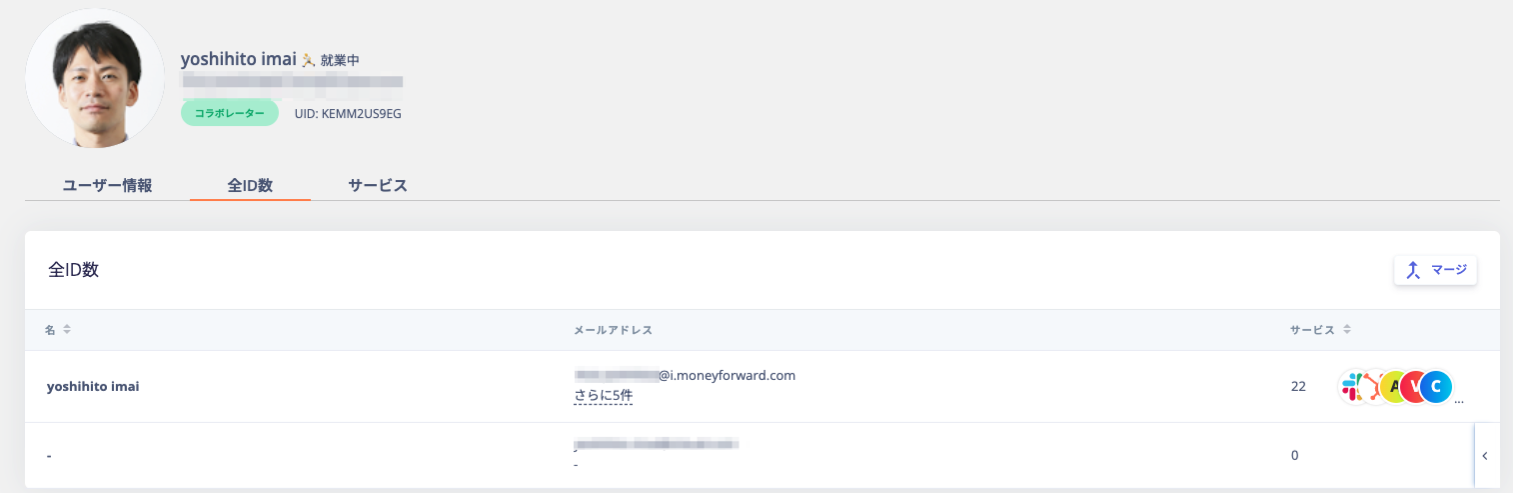
Services Tab
You can check information about services (SaaS) linked to People .
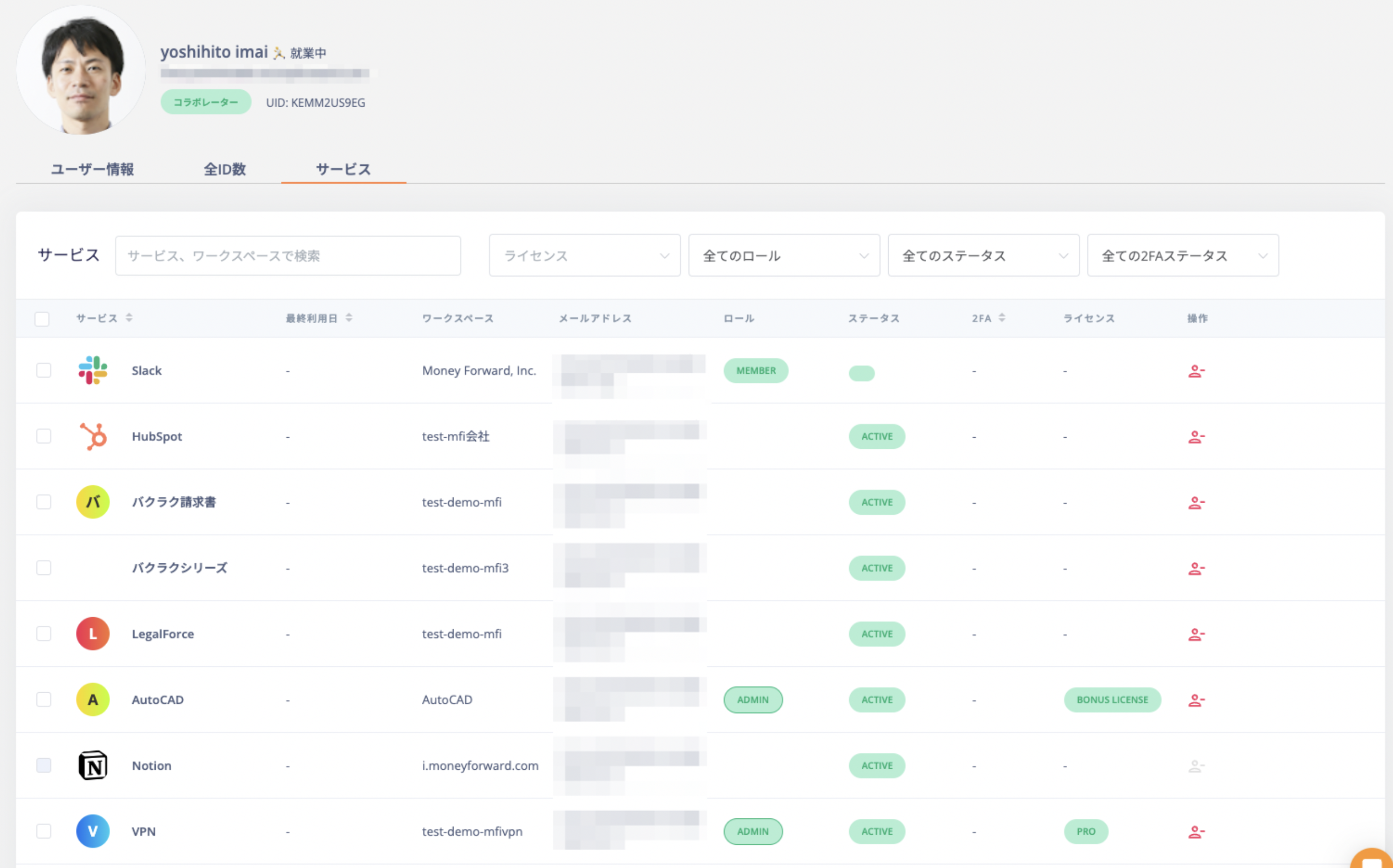
Adding People
This is how to add new people to the directory. Individual registration and bulk registration using CSV are possible.
Individual Addition
To add people one by one, click the icon [ Add New People ] in the directory menu.
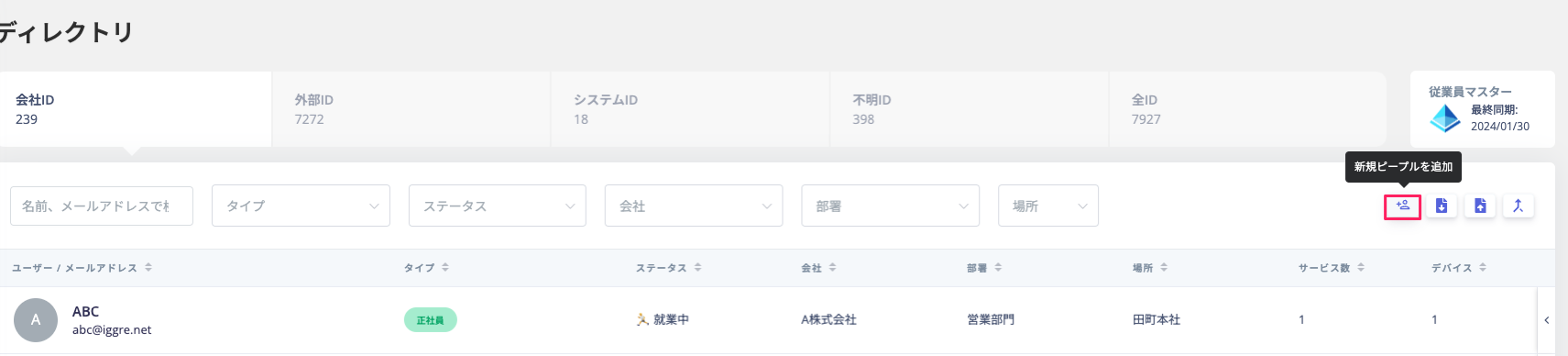
User information will be displayed. Please enter each item and save it.
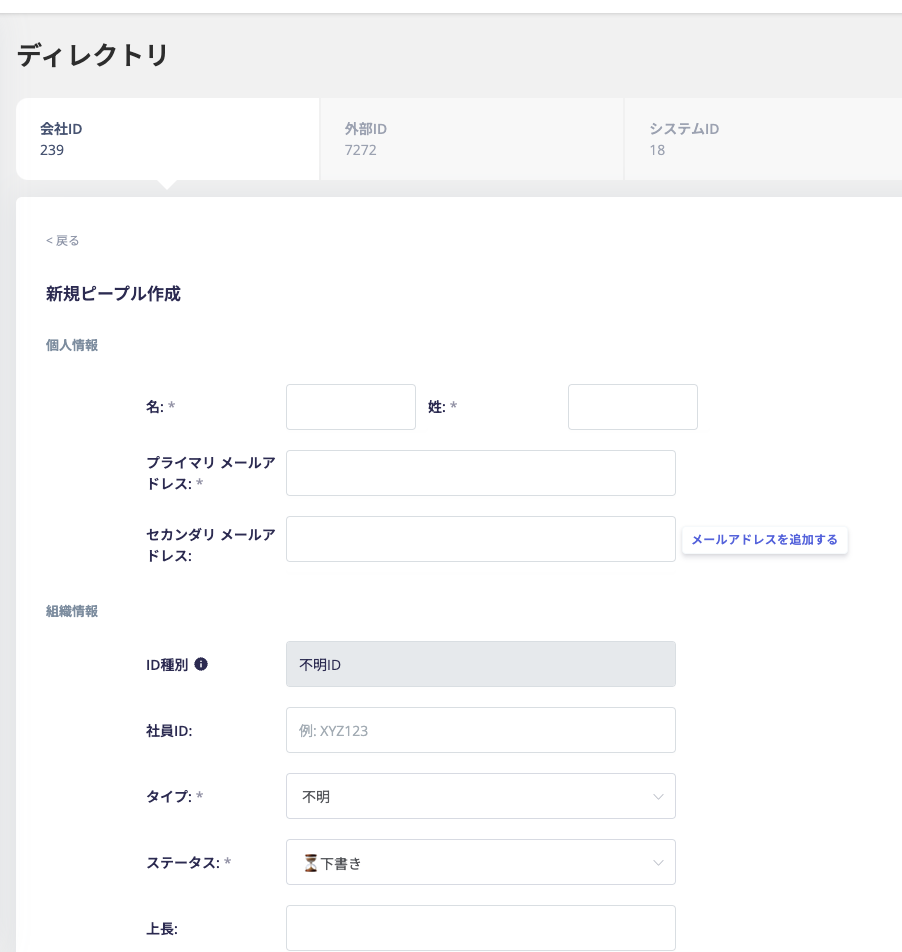
Bulk registration (CSV import)
This is a method for bulk registration using a CSV file. From the directory menu, click the icon shown below [ Import ].
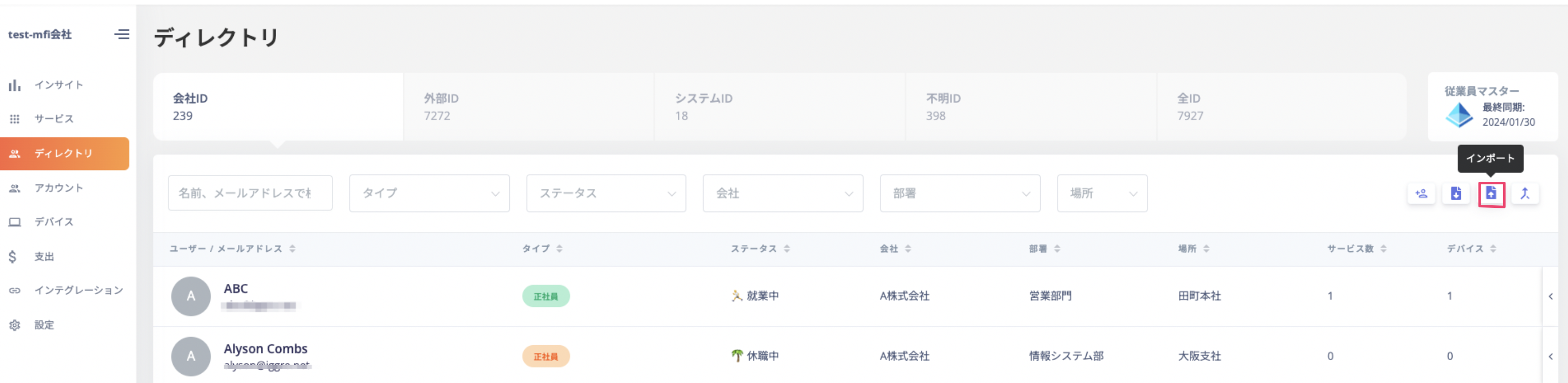
Download the CSV template from [Download template].
For details about each item in the template and important points, please see [Directory] How to Create a Device Ledger CSV for Import .
After editing and saving the CSV, drop the file to import it.
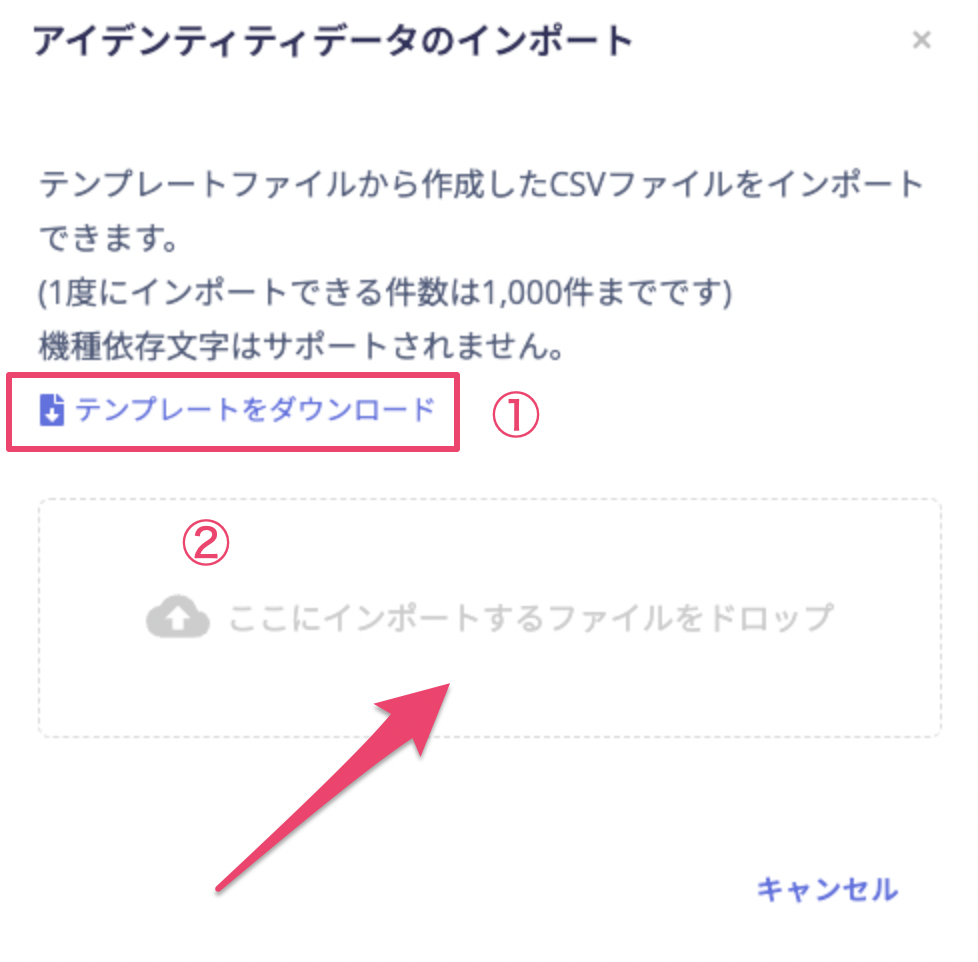
Export People
You can export to a CSV file by clicking the button in the following image.

Removing People
archive
To hide unnecessary People from the directory list, you can use the archive operation. Accounts that are not linked to any services (0 services) can be archived. Select the account you want to archive from the drawer on the far right and run Archive.
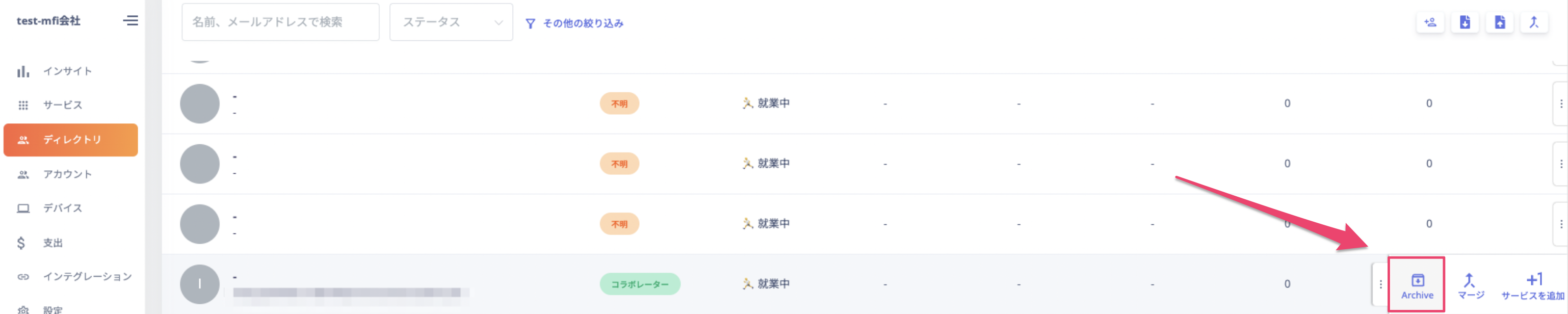
A confirmation screen will appear, so click [ Archive ].
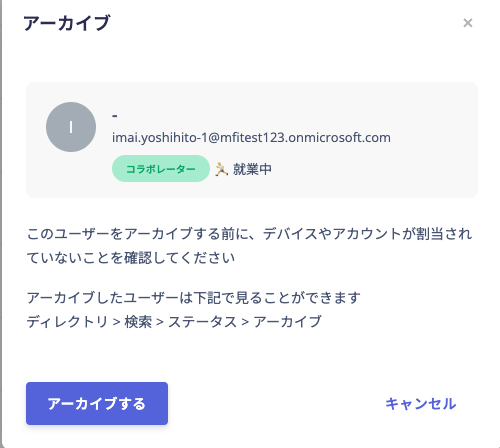
Click " Confirm ".
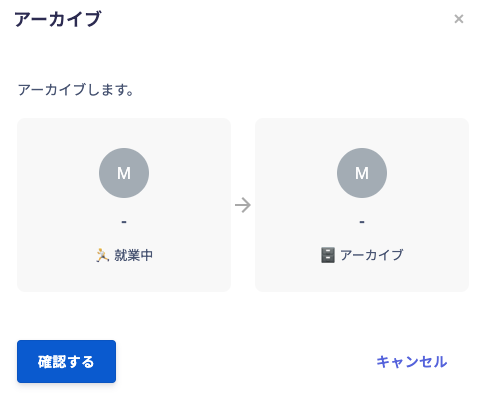
Archiving will be completed. You can view the archived data in Status > Archive. To undo the archiving, run Unarchive .
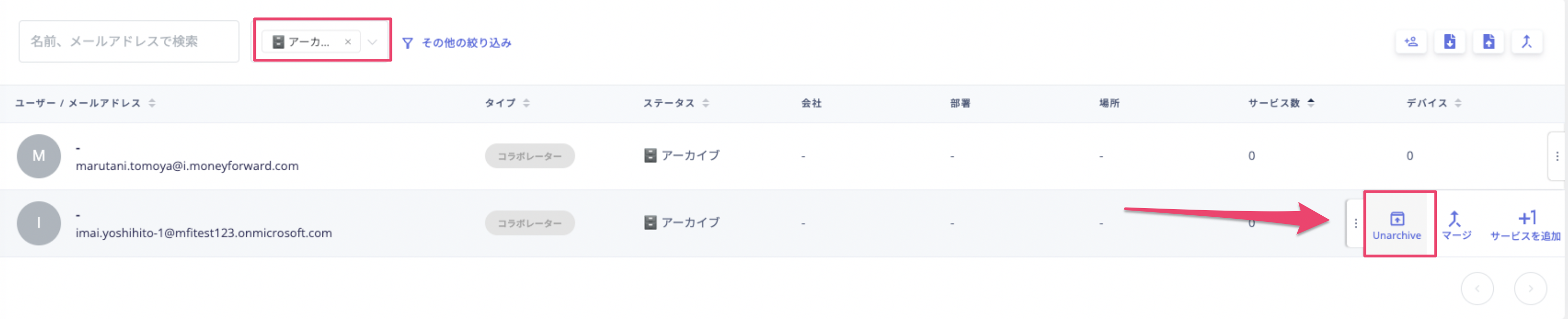
delete
Permanently remove people from the directory.
Please note that once a user is deleted, they will no longer be visible in Admin and cannot be restored.
Click the user you want to delete and click [ Delete User ] on the details screen.
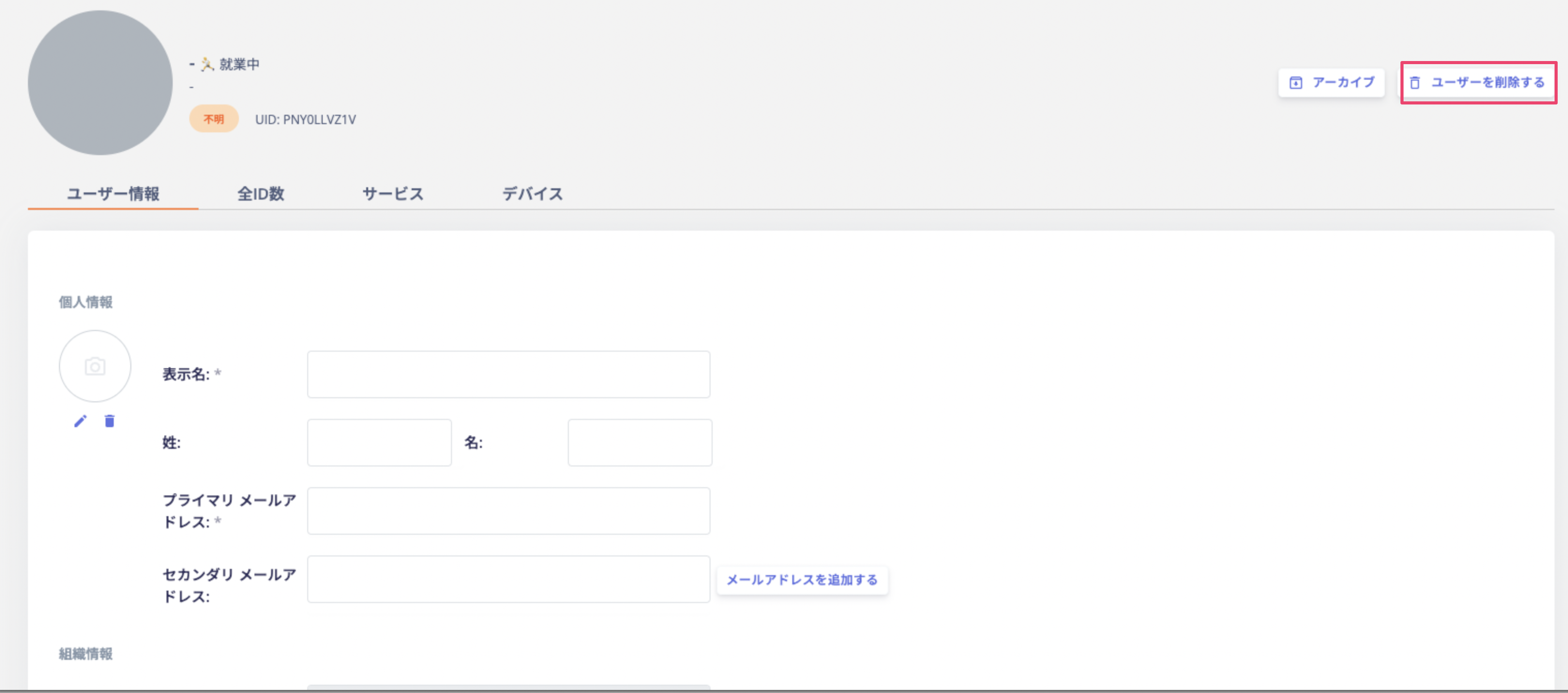
A dialog will appear, so click [ Delete user ].
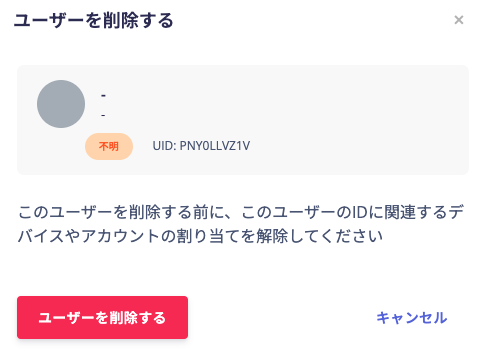
If the deletion is successful, a message will appear in the upper right corner and the deletion will be complete.

