Tutorial
0. Getting Started
1. Account Creation and Initialization
2. Set up the domain and link with employee master data
3. Cost Management Setup
4. Integrating SaaS
5. Setup Billing
Inviting other users
What's New
SaaS Integration Guide
1Password
AKASHI
AWS IAM Identity Center
Acall
Active! gate SS
Adobe CC (Enterprise plan)
AirCourse
Airtable
Akerun
Amazon Business
Amazon Web Services (AWS)
Amplitude
Amptalk
App Store Connect
AppFigures
Appfollow
AppsFlyer
Asana
Ashita_cloud
Atlassian
Autify
Autodesk(Suspended)
Awesome Screenshot
Backlog
BambooHR
Basecamp
Bitbucket
Bitdefender
Bitrise
Bitwarden
Biz Storage fileshare
BlazeMeter
Board
Box
Brabio!
Businessmap
CLOMO
Cacoo
Calendly
Call Connect
Canny
Canva
Channel
ChatGPT for teams
Chatwork
CircleCI
Cisco Meraki
Cisco Umbrella
Claude.AI
ClickUp
Clip Studio
Cloud CIRCUS
Cloud Campus
Cloud sign
CloudGate UNO
Cloudflare
Cloudflare Zero Trust
Codecov
Collaboflow
Confluence
Contentful
ContractS CLM
Convi.BASE
Coopel
Create! Web Flow
Crowdstrike
Cursor
Cybermail
Cybozu
Datadog
DatoCMS
DeepL
DeployGate
Dialpad
DirectCloud
Discord
DocSend
Docbase
Docker
DocuSign
Domo
Drata
Dropbox Business
Dropbox Sign
Easy settlement
Elastic Cloud
Emergency Call
Esa
Exment
Expensify
FastAnswer2
Fastly
Figma
Flyle
Fontworks
Formrun
Formspree
Freshchat
Freshdesk
Freshservice
GMO Sign
Garoon
Gather
Genesys Cloud
Ghost
GigaCC
Ginger
GitHub
GitKraken
GitLab
Google Cloud Platform
Google Drive with Service Account
Google Play Console
Google Tag Manager
Google Workspace
Grafana Cloud
HENNGE One
HERP Hire
HRBrain Talent Management
HRMOS Talent Management
HRMOS adopts
HRMOS diligence and indolence
HackMD
HaloPSA
Heap
Heroku
Honeybadger
Honeycomb
HotProfile
HubSpot
Hubble
Hubble (SCIM)
Huntress
ISM CloudOne
InVision
Intercom
Jamf
JetBrains
Job Can Recruitment Management
Job Kan Attendance Management
Job Kan Labor HR
KARTE
KING OF TIME
Kamon
Kandji
Kaonavi
Keeper Enterprise
Kibela
Kincone
Kintone (Japanese version)
LINE WORKS (OAuth linkage)
Lanscope Endpoint Manager
Lanscope Endpoint Manager (Device)
Lastpass
Linear
List of supported SaaS
Looker
Loom
Lucidchart
Lumin
Lychee Redmine
MAJOR FLOW Z
Mackerel
MagicPod
Mail Dealer
Mailtrap
Mailwise
Marketo Engage
Mekari Journal
Mekari Talenta
Meta Ads Manager
Metabase
MicroCMS
Microsoft 365
Microsoft Entra ID (Azure AD)
Microsoft Intune
Microsoft Teams
MiiTel
Miro
Money Forward Admina
Money Forward Cloud Accounting
Money Forward Cloud Accounting Plus
Money Forward Cloud Accounting Plus (Cost Data)
Money Forward Cloud Agreement
Money Forward Cloud Attendance
Money Forward Cloud Consolidated Accounting
Money Forward Cloud Expense
Money Forward Cloud Fixed Assets
Money Forward Cloud Human Resources Management
Money Forward Cloud Invoice
Money Forward Cloud Payroll
Money Forward Cloud Social Insurance
Money Forward Cloud Year-End Tax Adjustment
Money Forward Cloud payable
Money Forward Pay for Business
Morisawa Fonts
Mural
My Redmine
NEXT ENGINE
NI Collabo 360
Netlify
Netsuite
New Relic
NinjaMock
NinjaOne RMM
NotePM
Notion
Okta
OneDrive
Onelogin
OpenAI Platform
Openlogi
OpsRamp
OutSystems
Overflow
PHONE APPLI PEOPLE
PagerDuty
Percy
Perdoo
Pipedrive
Postman
Productboard
ProtoPie
Quantive
Quay
Questetra
Quickbooks
Rakuro
Re:lation
Receptionist
Recruitment batch Kanrikun
Redash
Redis Cloud
Reftab
Ricoh Drive
Rollbar
SECURE DELIVER
Salesforce
Sansan
Save Point
Seculio
SecureNavi
SendGrid
Sentry
ServiceNow
Shopify
Signavio
Site24x7
Sketch
Slack
Slido
Smaregi Time Card
SmartHR
Smartsheet
Snowflake
Snyk
Soliton OneGate
SonarCloud
Soracom
Splashtop Enterprise
Square
Studio
Sumareji
Sunsama
TOKIUM
TOYOKUMO Safety Confirmation Service 2
Tableau
Tailscale
Tally
Tareru Dokodemo Cabinet
Tayori
Teachme Biz
TeamGantt
TeamSpirit
TeamViewer
Teamwork
Techtouch
Terraform Cloud
TestRail
TimeCrowd
Todoist
Toggl track
TrackJS
Transifex
Trello
Trimble
Trust Login by GMO
Twilio
Typeform
Unipos
Unity
VAddy
Valimail
Vercel
Vimeo
Wantedly
Webex by CISCO
Webflow
Whimsical
Wistia
WithSecure
Wix
Wordpress
Wordpress self-host (API)
Workable
Workplace from Meta
Wrike
X-Point Cloud
Xero
YarakuZen
Yayoi My Portal
Yoom
YouCanBook.me
ZAC
Zaico
Zapier
Zendesk
Zenhub
Zeplin
Zoho Analytics
Zoho Books
Zoho CRM
Zoho Desk
Zoho Expense
Zoho People
Zoom
bakuraku series
dbt Cloud
desknet's NEO
direct
fondesk
freee HR
freee accounting
freee sign (formerly NINJA SIGN)
hotjar
i-Reporter
invox
job can payroll
job can workflow
kickflow
kintone (global version)
learningBOX
monday.com
oVice
oplus
raku raku sales
smartround
trocco
workhub
SaaS Management
Billing
Check SaaS license status
Custom Apps(Manual Integration)
How can I learn more about how to work with cloud services?
How to link cloud services managed by other business divisions and departments?
Integration Log Function
Need to stop the integrated service
Request an unsupported SaaS or feature to be added
Troubleshooting failed integrations
User Type Judgment Criteria: Quick Reference
Account Management
About alert types
Account Provisioning (register a new SaaS account)
Export account data
What is Last Activity
Employee Off-Boarding
Alert Mute
Delete/deactivate an account in the Admina by Money Forward
Do you have a retired account left?
Manage former employee accounts (Employee offboarding)
Note on possible data loss when deleting a cloud service account
Slack Notification Settings
Shadow IT
Admina Browser Extention for Microsoft Edge
How to setup Admina Browser Extension
Shadow IT Detection
The detail of Shadow IT detection
[Event Log] Check SaaS usage
Manage public files
External Shared Content Management Functions
[Google Drive] Specify the conditions for detecting files
[Safelist] Exclude detected files
Device Management
Device features FAQ
How to create a device ledger CSV for import
List of management items
Use device functions
Cost Management
Check the payment status of SaaS
Cost Management with CSV Data
Manage SaaS contract dates
Manage SaaS invoices and receipts
Use cost management β
How to Setup SAML
How to setup SCIM
How to setup SCIM (Okta Integration Network)
Integration procedures when 2FA (two-factor authentication) is enabled
New Admina Role
To change your Money Forward Admina billing address
FAQ
Can I use two-factor authentication (2FA) to log into Money Forward Admina?
Deleted users in Google Analytics remain in Money Forward Admina
How to get an account with Jira, Confluence, Trello, etc.
How to invite Admina operators
I want to change my Money Forward Admina login password
If you link with the Money Forward Cloud Series, you will receive a security notification email
User name display (acquisition criteria)
What happens if the person who linked the cloud service retires?
What if IP address restrictions are applied on the SaaS side?
[Integration Error] Authentication error occurs when login using Google Authentication or SSO.
Others
Table of Contents
- Overview of Safe List Functionality
- Flow for Excluding Detected Files from Detection
- All Categories
- Manage public files
- [Safelist] Exclude detected files
[Safelist] Exclude detected files
- Overview of Safe List Functionality
- Flow for Excluding Detected Files from Detection
Overview of Safe List Functionality
The Safe List feature excludes files detected in the External Shared Content Management feature from alerts and considers them safe. This function allows exclusion from detection as an alert for subsequent detections. The anticipated use cases include:
- Use Case 1: Considering all accesses to the target public file as safe.
- Use Case 2: Considering files shared within own related domains or group company domains as uniformly safe.
- Use Case 3: Considering files shared with specific individuals (email addresses) as safe.
Explanation of the setup for each use case will be provided.
Flow for Excluding Detected Files from Detection
The necessary steps until excluding a file from detection are as follows:
- Safe List Creation: Perform detection exclusion and create a safe list.
- Adding Exclusion Conditions: Set exclusion conditions such as files, domains, and email addresses to the created safe list.
- Activation of Safe List: Synchronize the service to activate the safe list. Detection Exclusion: After synchronization is completed, the safe list is reflected.
- From the next synchronization onwards, the corresponding files will be excluded from detection.
Creating a Safe List Procedure
Create a safe list from Service > [File] tab. There are two patterns for creating a safe list and adding files:
- Select the detected file and directly create or add it to the safe list.
- Check the sharers of the file, create a safe list based on the sharers, and add it.
Please use them according to the detected files or situations.
Adding Files Directly to the Safe List
- From the right-hand drawer of the detected file, click [Add to Safe List]. If the safe list has not been created, create a new one in the next step of safe list creation. If a safe list has already been created, you can directly add conditions to the created safe list.
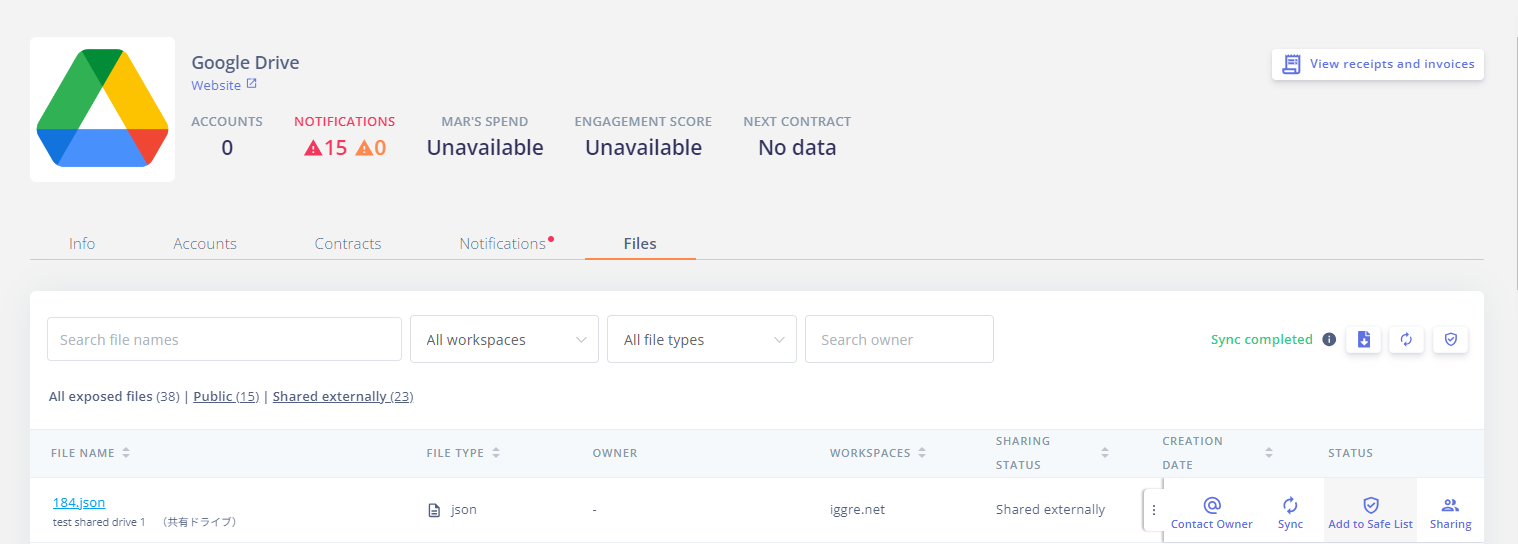
Confirm the sharers and add them to the safe list
- Click [Share] from the right-hand drawer of the detected file.
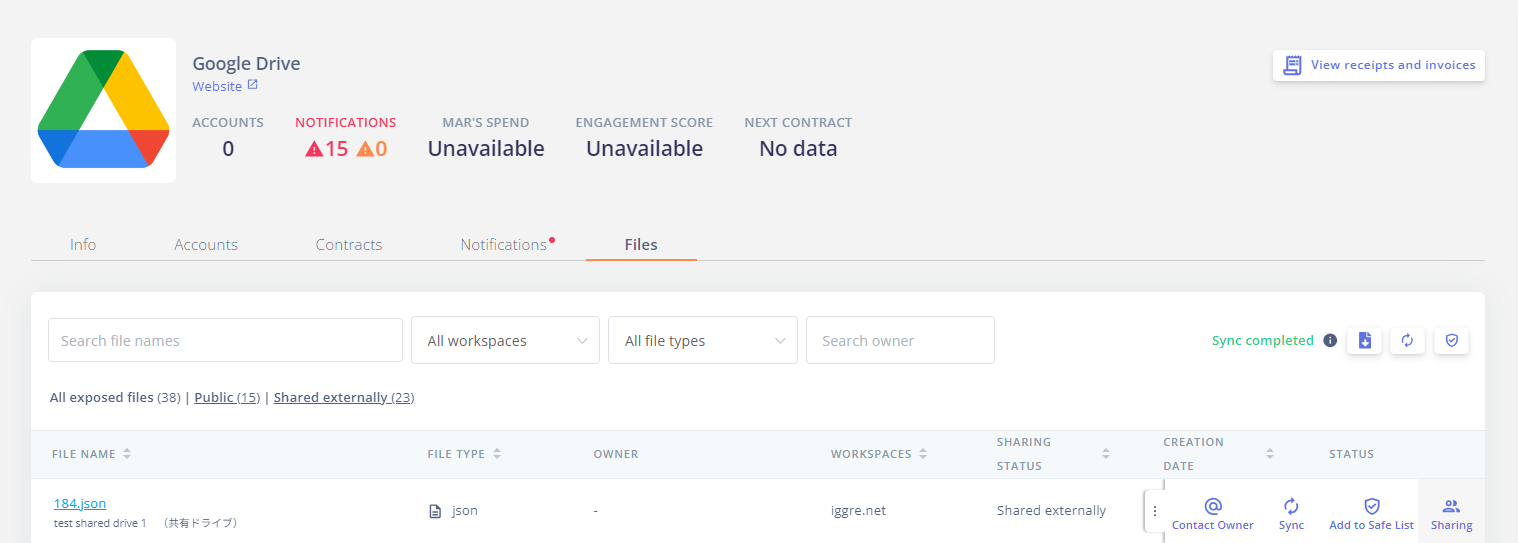
- The list of file sharers is displayed, click [Add to Safe List]. If the safe list has not been created, create a new one in the next step of safe list creation. If a safe list has already been created, you can directly add conditions to the created safe list.
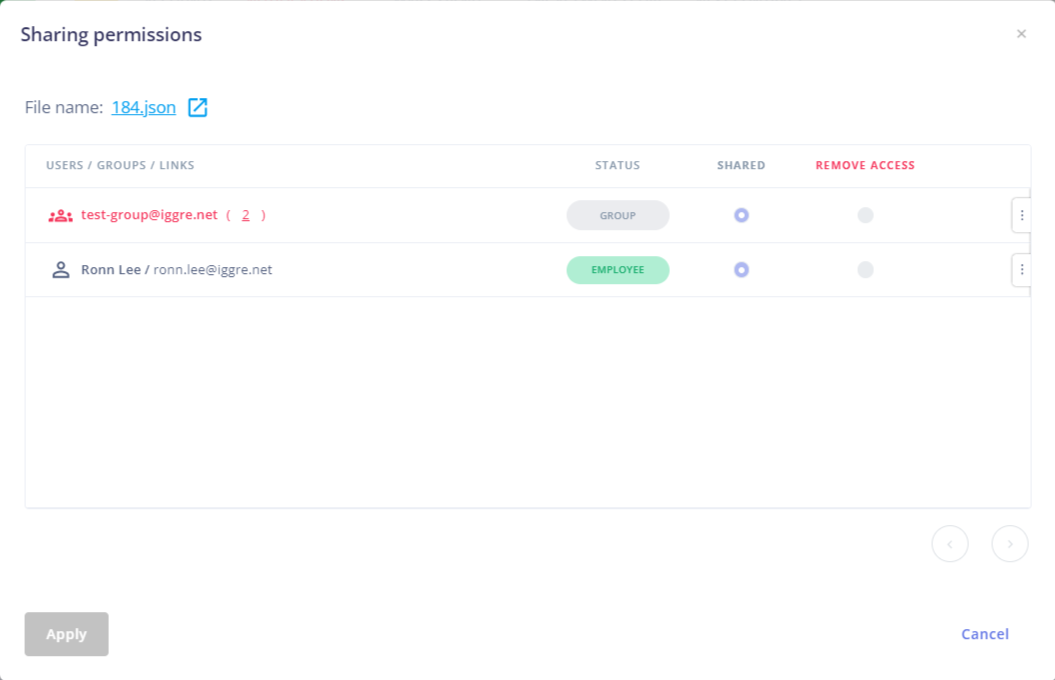
Creating a Safe List
- Click [+ Create New Safe List].
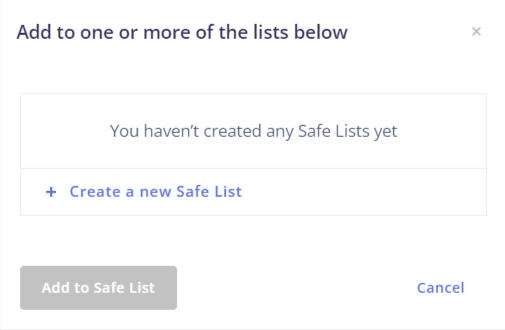
- Enter an optional safe list name in the List Name.
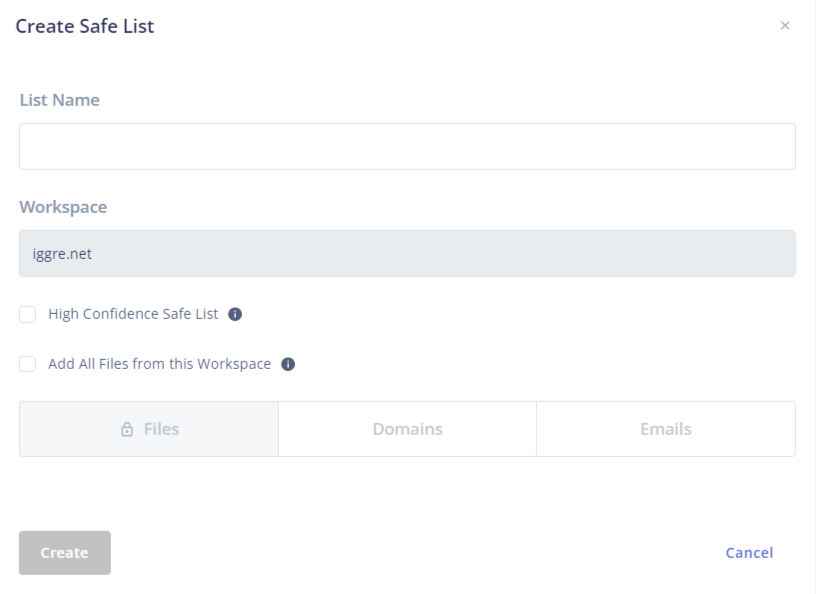
Use Case 1: If you want to consider all accesses to the public file as safe
- Check "Allow public access." This will consider all accesses to the file as safe and exclude detection. With this setting enabled, you cannot set exclusion conditions for domains or email addresses.
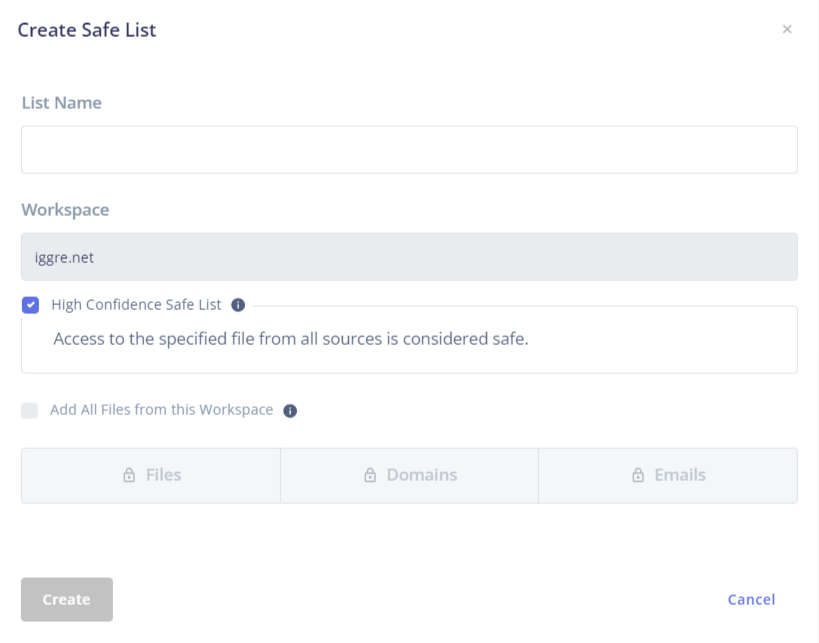
- Click Create to save the safe list. In the next step, add the files for Use Case 1.
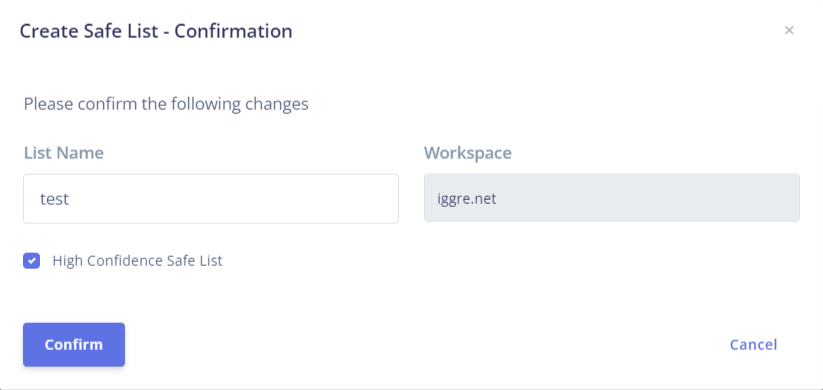
Use Cases 2 and 3: If you want to consider files shared by affiliate company domains or specific email addresses as safe
- Check "Allow access to all files." This will consider accesses from specified domains or email addresses as safe for all files, including those detected in the future. With this setting enabled, you cannot check "Allow public access." To save the safe list, you need to add domains or email addresses in the next step, so add them and save the safe list.
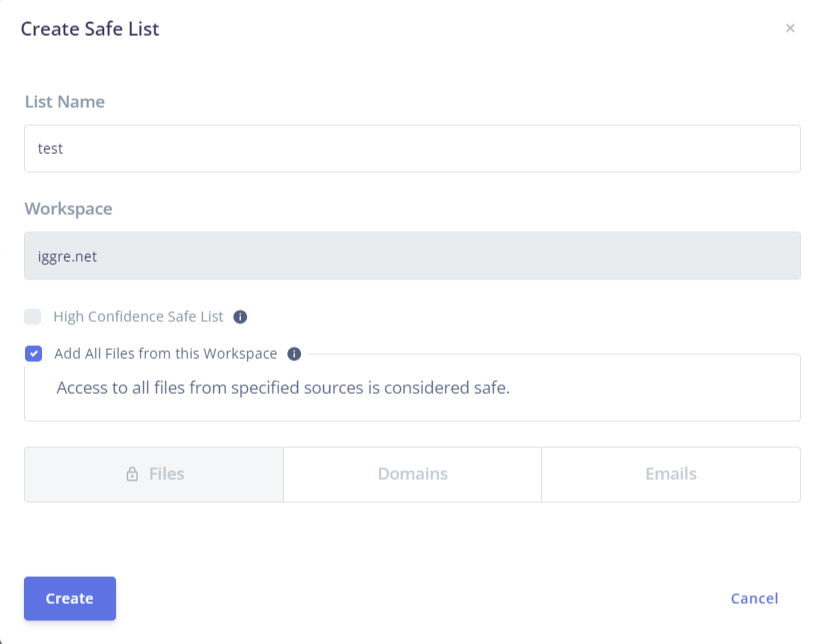
Adding Exclusion Conditions to the Safe List
File: Use Case 1
- Refer to Adding Files Directly to the Safe List, you want to exclude to the safe list. Check the safe list with "Allow public access" enabled and click [Add to Safe List].
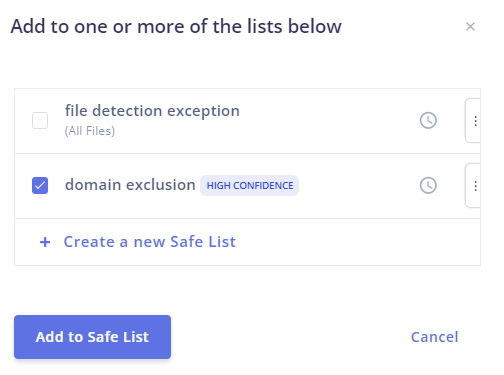
- Confirm the additions and click Add.
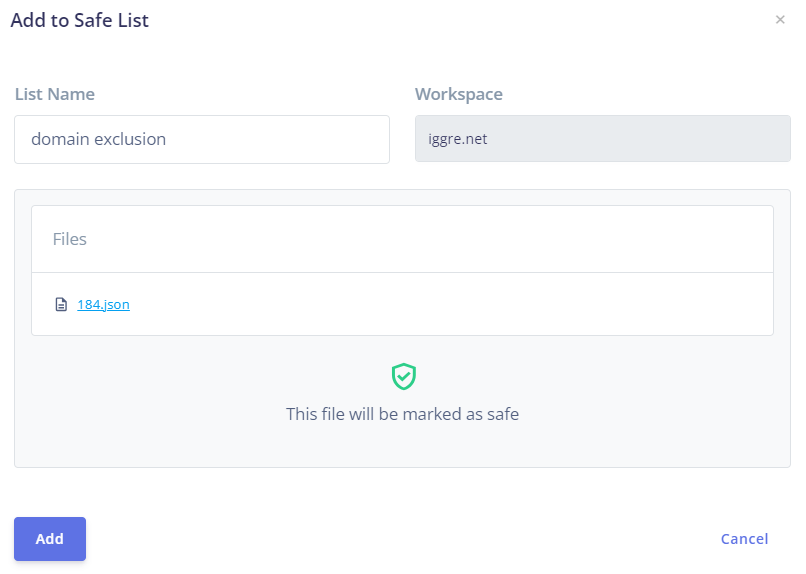
Domain: Use Case 2
- Click the domain, enter the domain you want to exclude in the Domain field, and click + Add.
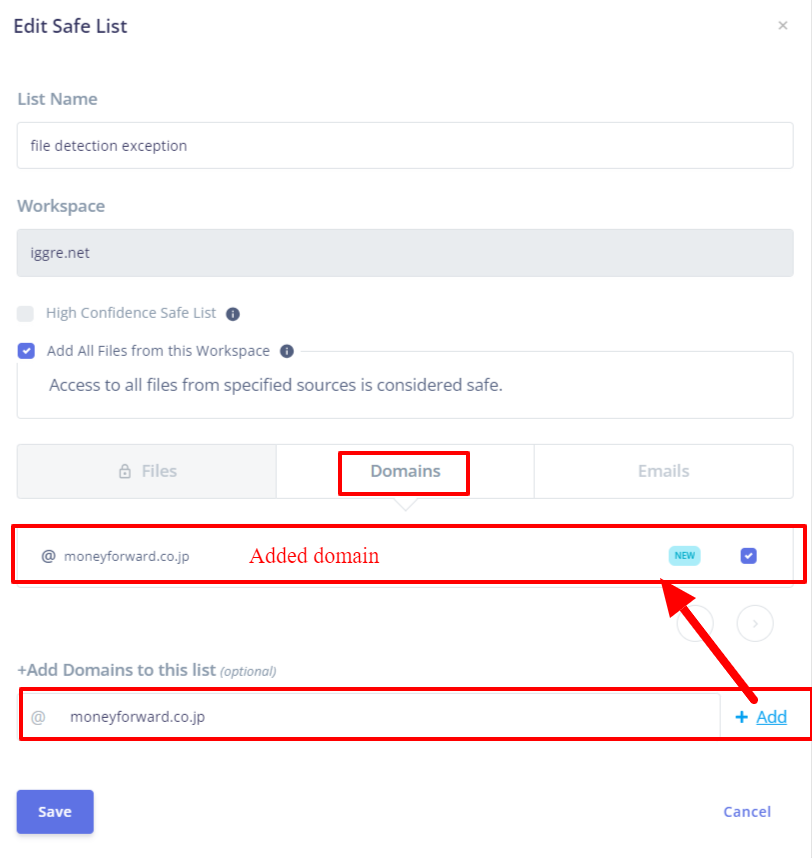
- Click Create and confirm the list of added domains. Click Confirm.
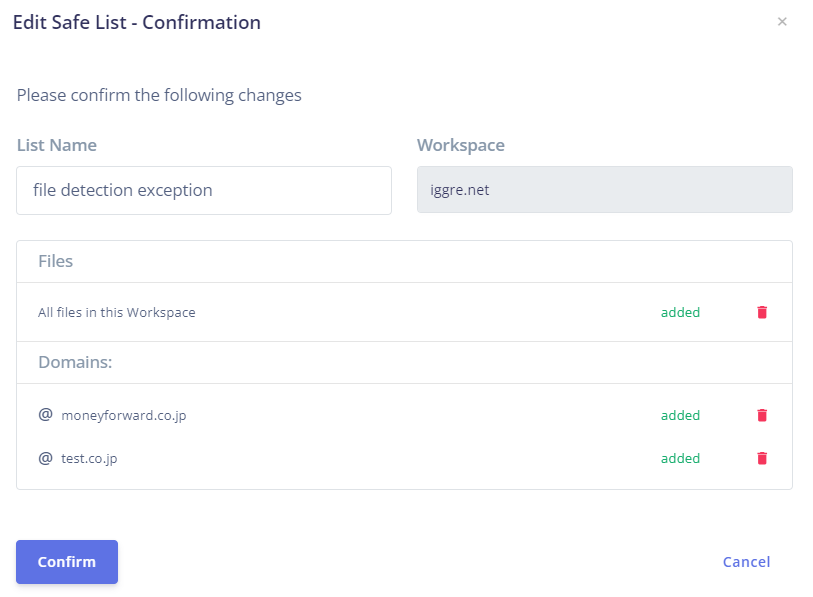
Email Address: Use Case 3
- Click the email address, enter the email address you want to exclude in the Email Address field, and click + Add.
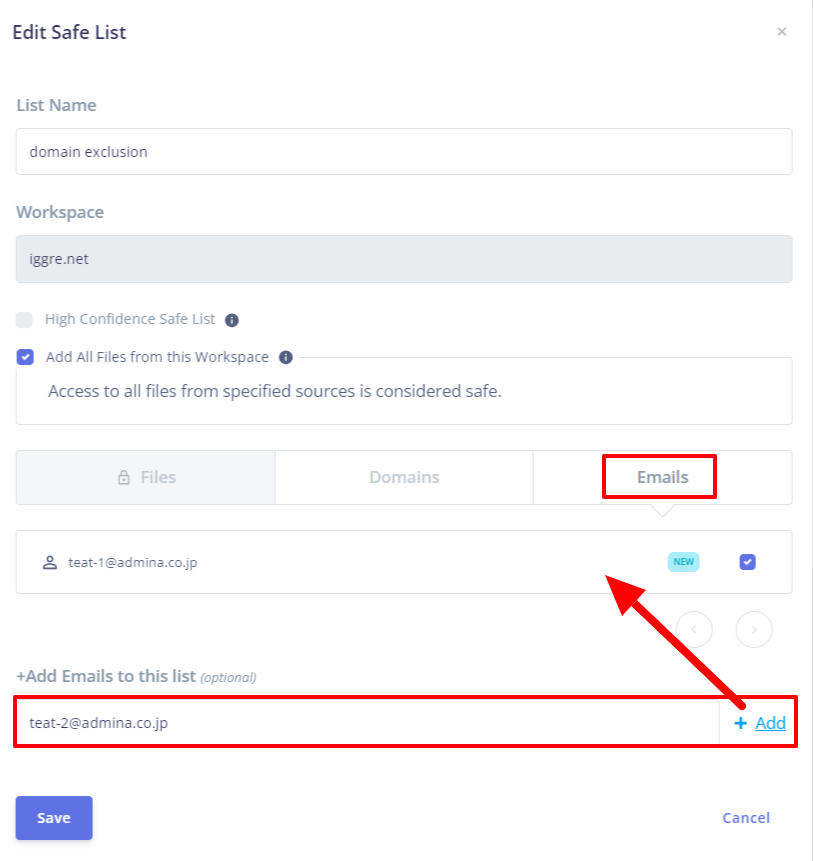
- Click Create and confirm the list of added email addresses. Click Confirm.
Activating the Safe List
After creating the safe list and adding conditions, the safe list is not yet activated (not reflected).
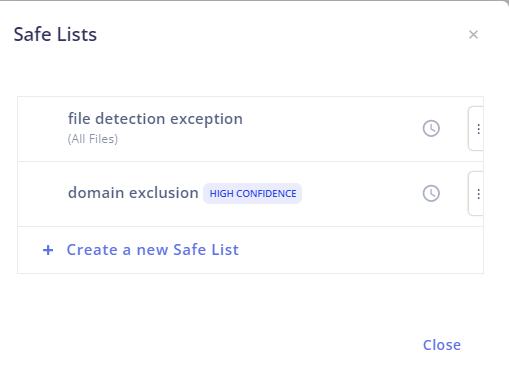
- To activate the safe list, perform file synchronization for the target service (workspace) once. Perform synchronization from the File tab's Sync button, and after completion, the safe list will be activated.

- After synchronization is complete, confirm that the safe list has been reflected.
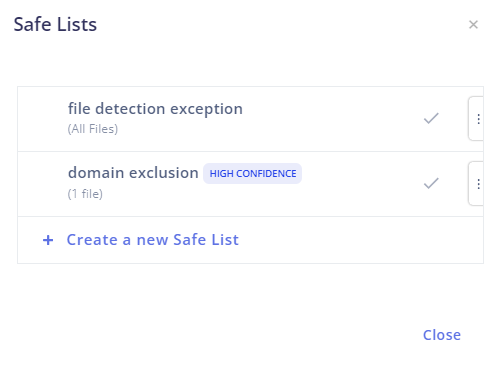
Confirming the Safe List Overview
The configured safe lists can be checked from the [Safe List Overview] button.

If you need to edit or delete the configured safe list, perform it from the right-hand drawer. After making changes, the safe list will be in a non-reflected state, so synchronize again.

Checking Detection Exclusion Results
At the next file synchronization after activating the safe list, the detected files will be excluded from detection.
Please confirm the number of alerts and that the detected files are excluded from detection in the File tab or Notification tab.
